This is the most used IKEv2 VPN connection method. If you have trouble to connect to IKEv2, you can check other VPN methods in the tab above.
Application installation and setting
To connect to IKEv2 in Android emulators (Bluestacks, Knox, LD, Memu, etc.), use an application called "StrongSwan".
1Run the Android emulator.
Run the "Internet" app on the Android emulator. 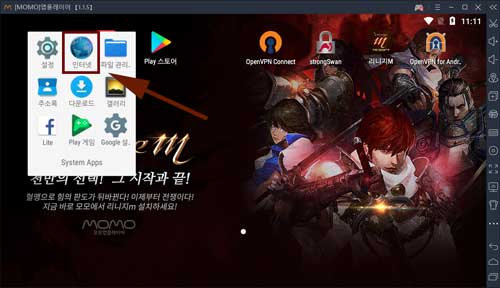
Open the ipany.kr homepage in the "Internet" app. 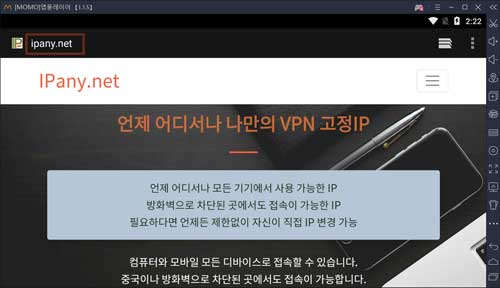
When the IPany homepage opens,
Click "Connection Method" -> "Connecting from Android Emulator" -> "How to connect to IKEv2" to go to the IKEv2 Connection Method page. 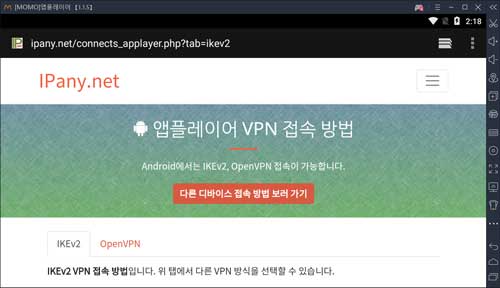
2You need to install "StrongSwan" app to use for VPN connection on Android emulator.
If you click StrongSwan picture below in the Internet app on the Android emulator, the Play Store will automatically launch and you can install the app right away. 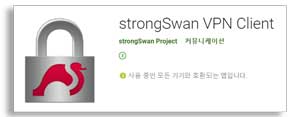
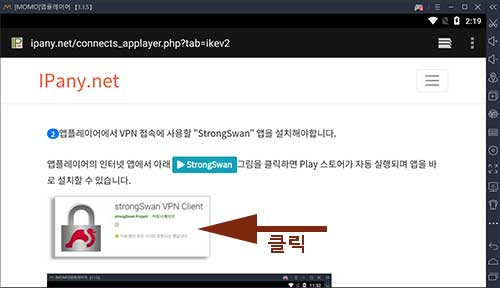
You can download the StrongSwan APK installation file on your PC and click the "Install APK" button on the Android emulator to select the APK file (strongSwan-xxxx.apk) saved in your PC and install it.
Download APK installation file
(Click to download on PC, not on Android emulator)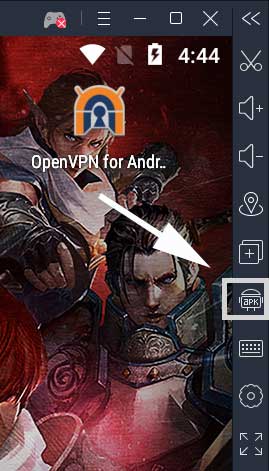
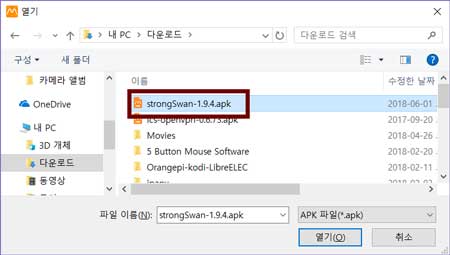
3 If you have successfully installed "StrongSwan" on your Android emulator,
Return to the internet app in the android emulator.
(Click the "Recent Apps" button on the Android emulator and select the "Internet" app) 
4 You need to register the VPN connection server in the StrongSwan app.
IPany provides 12 access servers. By registering multiple servers, you can change the server according to the situation and connect.
If you click the server registration link below in the "Internet" app of the Android emulator, StrongSwan runs and the VPN server registration ("Import VPN profile") window opens.
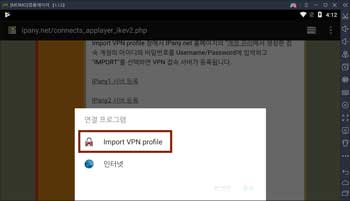
5
When StrongSwan's VPN server registration (Import VPN profile) window opens, enter the ID and password generated by Account Management of IPany website into Username/Password and select "IMPORT" to register the VPN connection server.
How to launch StongSwan app and import Profile.
- Run the StrongSwan app, press the menu button located to the right of "ADD VPN PROFILE" in the upper right corner, and select "Import VPN profile".
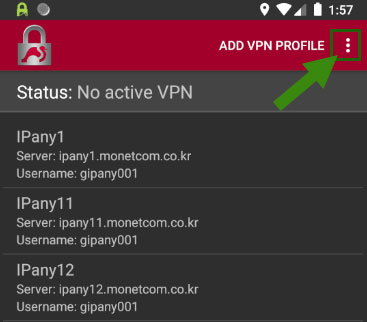
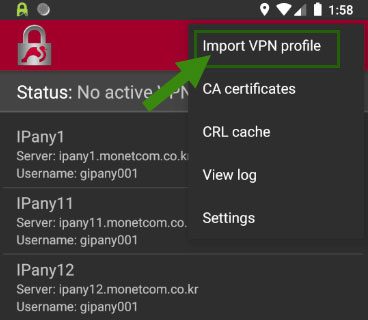
- In the file selection window that opens, browse to the profile file in Downloads and select it. The profile file name is "ipanyXX.sswan".
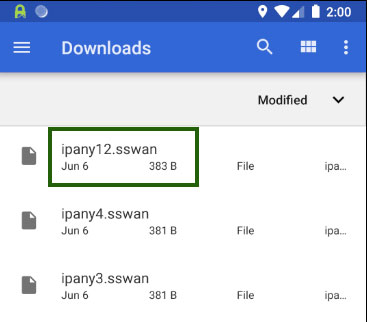
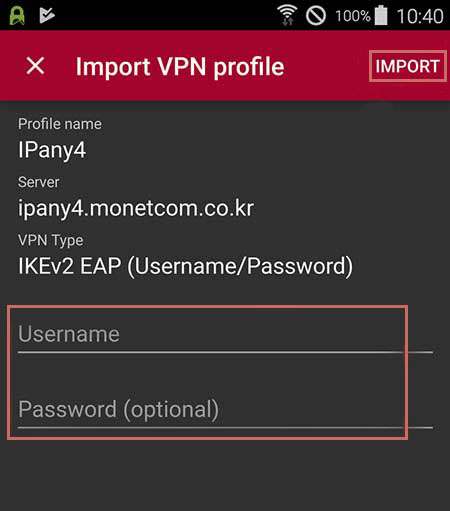
Notice ID and Password on the connection program do not mean the ID or email address for sign-in at IPany website. The ID and Password are the VPN connection ID and password created by yourself after sign-in. You can check the ID and Password in Account Management.
6 Click the registered ipany profile to connect. 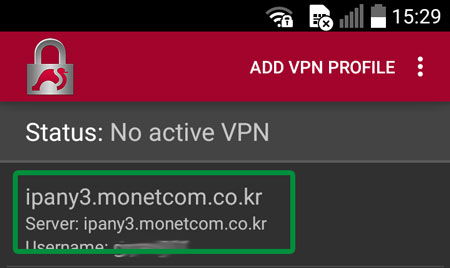
7 If the connection is successful, the Status becomes "Connected" as shown in the picture.
Press "Disconnect" to disconnect. 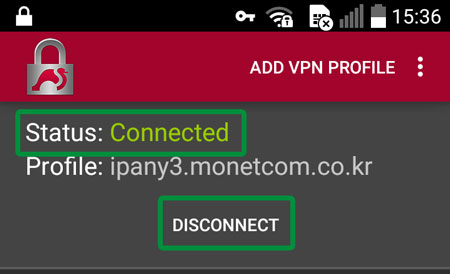
How to install a certificate.
- Download the certificate from the link below on your Android device.
Download the certificate file
- Install the downloaded certificate from the settings below.
"Settings -> Security -> Install from SD Card"
- The certificate file name is isrg.cer.
If the file is not selected directly from "Download", you can browse to the Download folder in the SD memory (internal storage, SDCARD) and select the file.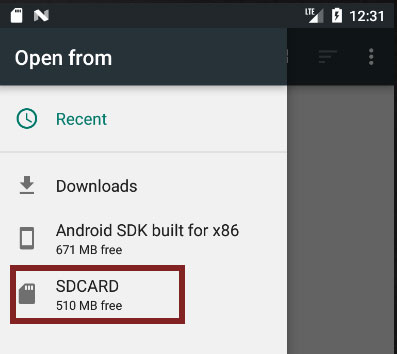
8 The server registration process is not required again next time you want to connect. Simply open the StrongSwan app and tap the desired IPany server profile to access it easily. 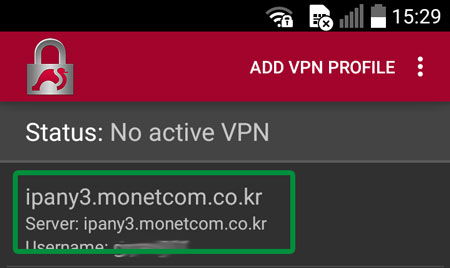
Connection server change
If you connect to a different VPN server for each Android emulator, you can use it more reliably. If you want to change the access server, you can register all the servers in the setting method above and change to the desired server to connect.
Change settings
If you cannot connect due to incorrect VPN connection ID and password input, you can edit the Username and Password by clicking the Edit button that appears when you click the Profile to be modified for 3 seconds.
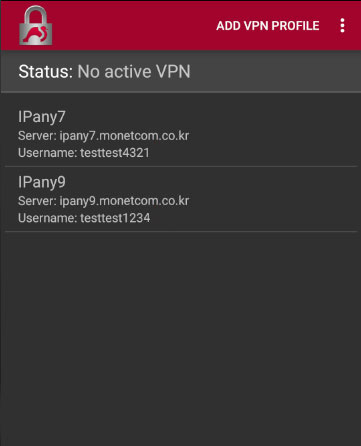
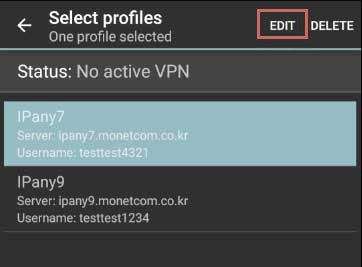
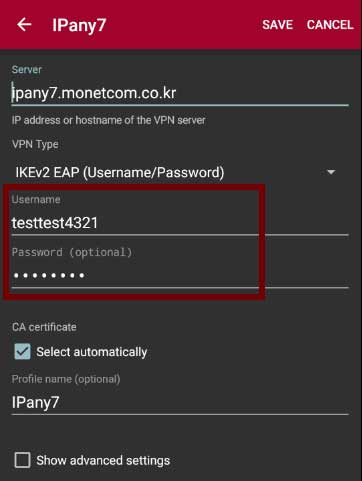
Press SAVE to save your changes.
Check the cause of connection failure
By changing the connection server, you can solve the connection failure or improve the quality. Please check the "Connection Server change" above.
If you cannot connect even if you change the server, check the details below.
| Cause of connection failure | Solution |
|---|---|
| In case of incorrect Username or Password input | Enter the ID and password again using the above "Change settings". In Account Management of IPany website, check the ID and password of the VPN connection account again. |
| If the expiration date has passed | Make sure that your VPN access account has not expired in Account Management of IPany website. If the expiration date has passed, click the "Extend" button to pay and extend it. |
| In case of duplicate connection | Make sure that you are not already connected from another device and disconnect the VPN connection from the connected device. If you click the "Check the current VPN connection status" button in Account Management of IPany website, you can check the status of connection to the VPN server, and force connection termination is possible. |
| If specific website(ex : Google) or social media like Youtube, Facebook, Instagram and etc. is not open even after VPN connection in China | Thi is due to local internet or DNS problem of your device. In this case, you have to use VPN connection using PI board. |
OpenVPN 접속 방법입니다. IKEv2 접속이 가능하지 않다면 이방법을 이용하세요. 하지만, 중국에서는 OpenVPN 접속이 가능하지 않습니다.
어플 설치 및 설정
앱플레이어에서 OpenVPN 접속은 "OpenVPN Connect"라는 어플을 이용합니다.
1앱플레이어를 실행합니다.
앱플레이어에서 "인터넷" 앱을 실행합니다.
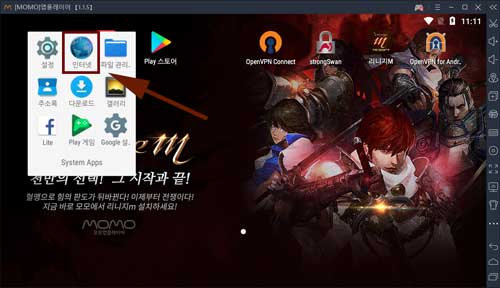
"인터넷" 앱의 주소에 ipany.kr을 입력하고 ipany.kr 홈페이지를 열어줍니다.
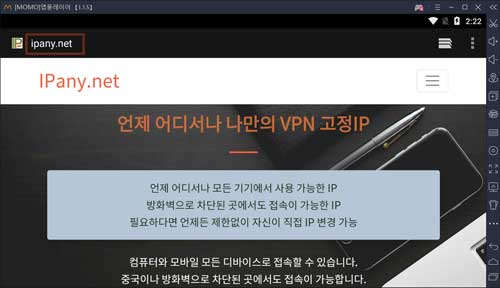
IPany 홈페이지가 열리면,
"접속방법" -> "앱플레이어에서 접속" -> "OpenVPN 방식"을 차레로 클릭하여 OpenVPN 접속방법 페이지로 이동합니다.
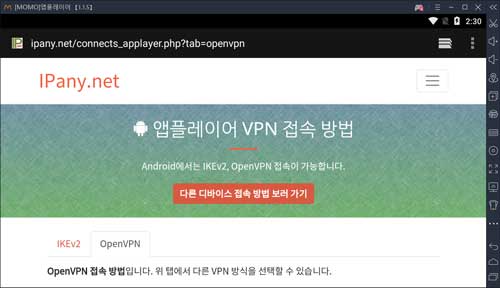
2앱플레이어에 VPN 접속에 사용할 "OpenVPN Connect" 앱을 설치해야합니다.
앱플레이어의 인터넷 앱에서 아래 OpenVPN Connect의 로고 그림을 클릭하면 Play 스토어가 자동 실행되며 앱을 바로 설치할 수 있습니다.
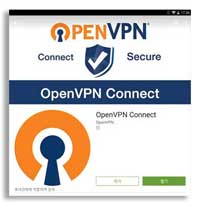
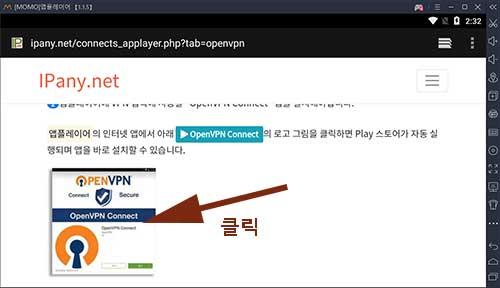
OpenVPN APK 설치 파일을 PC에서 다운 받고, 모모앱플레이어에의 "APK 설치" 버튼을 클릭하여 PC에 저장된 APK 파일(openvpn-connect-xxxx.apk)을 선택해 설치할 수 있습니다.
APK 설치 파일 다운받기
(모모앱플레이어가 아닌 PC에서 클릭해 다운받으세요)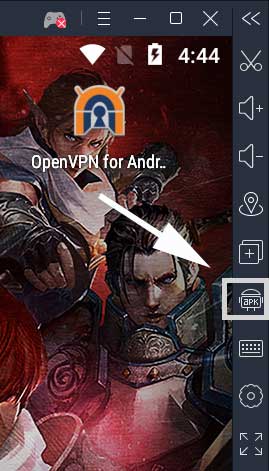
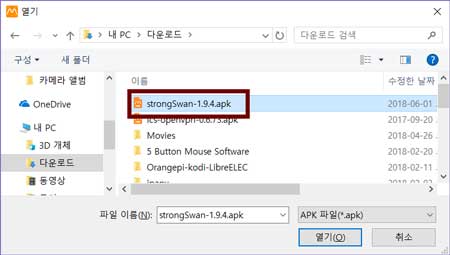
3앱플레이어에 OpenVPN Connect를 성공적으로 설치했다면,
앱플레이어의 인터넷 앱으로 돌아옵니다.
(모모앱플레이어의 "최근 앱" 버튼 클릭 후 "인터넷" 앱 선택)

IPany 홈페이지의 OpenVPN 접속방법 페이지에서 아래 설정파일 다운받기를 눌러 설정 파일을 다운받습니다.
설정파일 다운받기
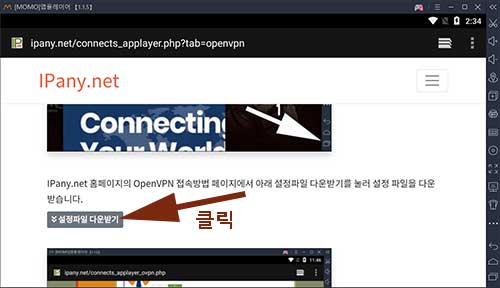
4 위에서 "설정파일 다운받기"를 클릭하면 OpenVPN Connect 앱이 열리며 그림과 같이 "프로파일을 가져오겠느냐? (Import .ovpn profile?)"는 창이 뜹니다. OK를 선택하여 프로파일을 가져옵니다.

5 그림과 같이 프로파일 등록 창이 뜨면,
"Save password"를 선택하고 Username과 Password에 Account Management of IPany website에서 생성한 아이디와 비밀번호를 입력하고 "ADD"를 눌러 저장합니다.
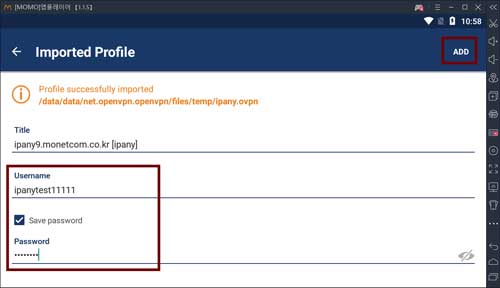
Notice ID and Password on the connection program do not mean the ID or email address for sign-in at IPany website. The ID and Password are the VPN connection ID and password created by yourself after sign-in. You can check the ID and Password in Account Management.
6 생성된 Profile을 눌러주면 VPN 접속을 시도합니다.
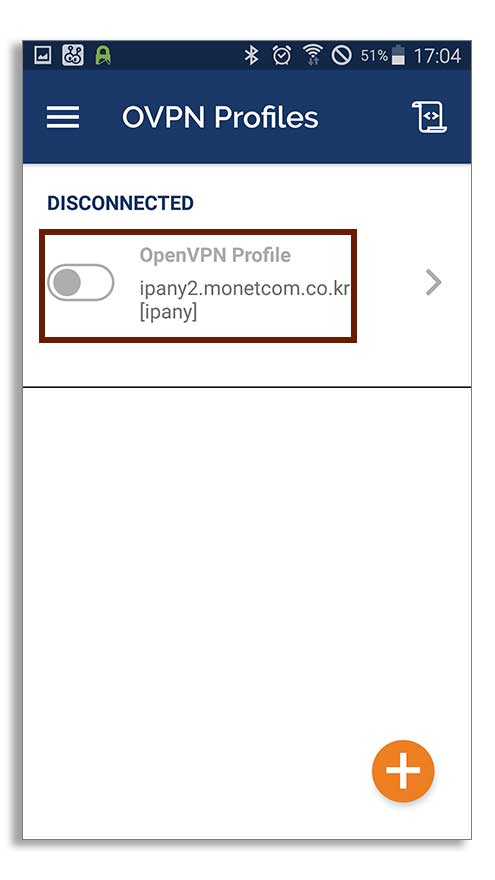
그림과 같이 "Select Certificate" 창이 열리면 "CONTINUE"을 선택합니다.
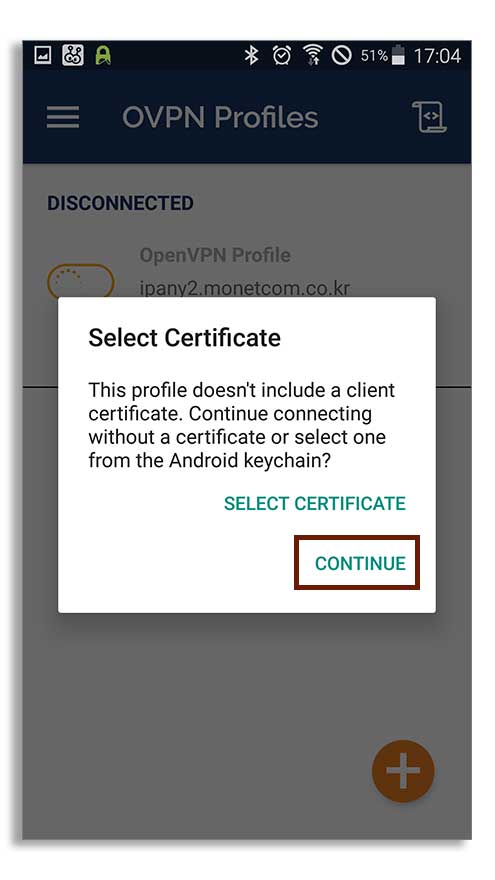
7 접속에 성공하면 상태가 "CONNECTED"로 변경되며, 접속 상태를 확인할 수 있습니다.
(좌측 상단의 알림 아이콘으로도 접속 상태를 확인할 수 있습니다.)
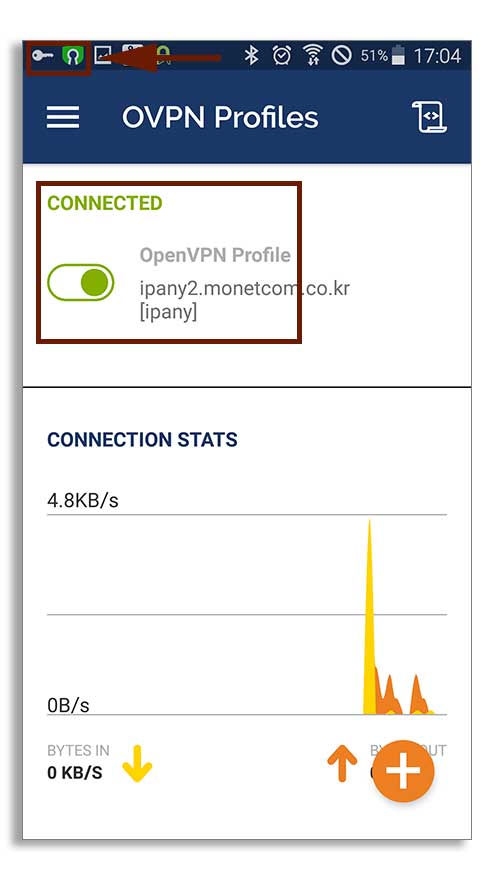
접속된 상태에서 Profile을 다시 누르면 접속이 끊어집니다.
접속에 실패했다면 아래 "접속 실패 원인 확인"을 참고하세요.
8 다음에 다시 접속을 원한다면 다시 설정 파일을 등록하는 과정은 필요없습니다. "OpenVPN" 어플을 열고 단지 Profile을 눌러 간편하게 접속할 수 있습니다.
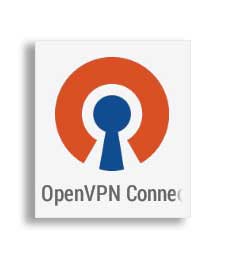
VPN 접속 아이디 비밀번호 변경
Profile의 오른쪽의 화살표를 눌러주면 Profile에 저장된 VPN 접속 아이디와 비밀번호를 변경할 수 있습니다.
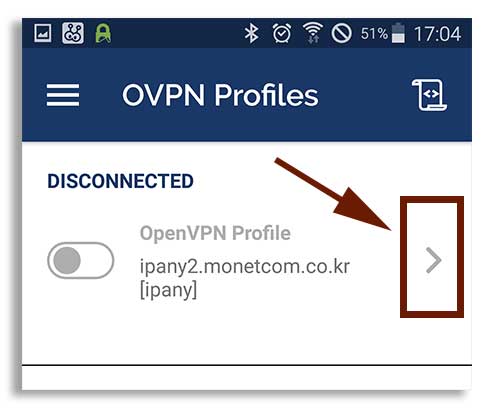
변경하고 "SAVE"를 눌러 저장합니다.
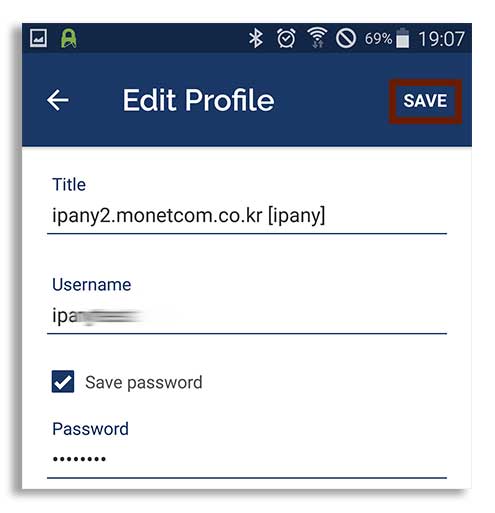
접속 실패 원인 확인
아래 그림과 같이 "Authentication Failed"라는 메세지가 나오면, 인증에 실패하여 접속이되지 않는다는 의미입니다. 이경우는, VPN 접속 아이디나 비밀번호를 잘못 입력했거나, VPN 사용기한이 지난 경우 또는 이중으로 접속된 경우입니다.
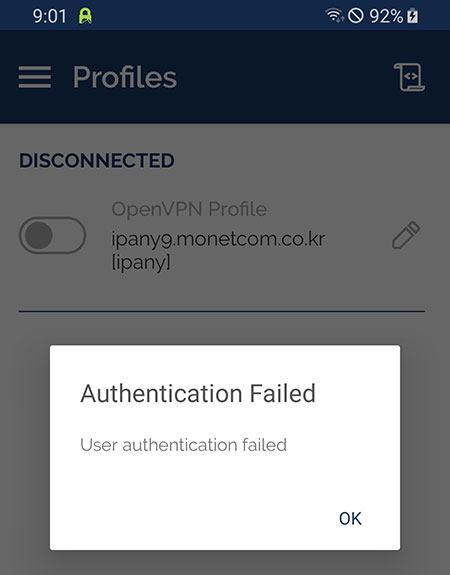
인증에 실패한 경우가 아니라면 로그를 확인하여 접속 실패 원인을 알아볼 수 있습니다. 로그를 확인하려면 오른쪽 상단의 로그표시 아이콘을 눌러줍니다.
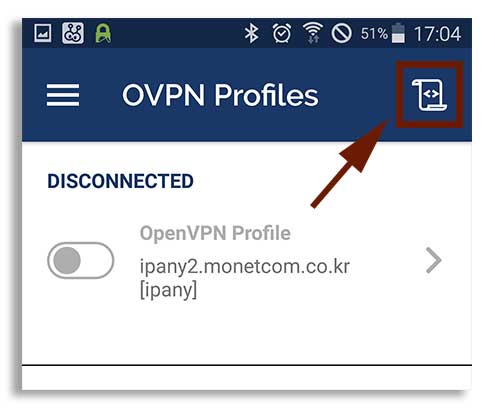
접속 로그 내용을 확인하여 아래 표에서 접속 실패 원인을 찾아봅니다.
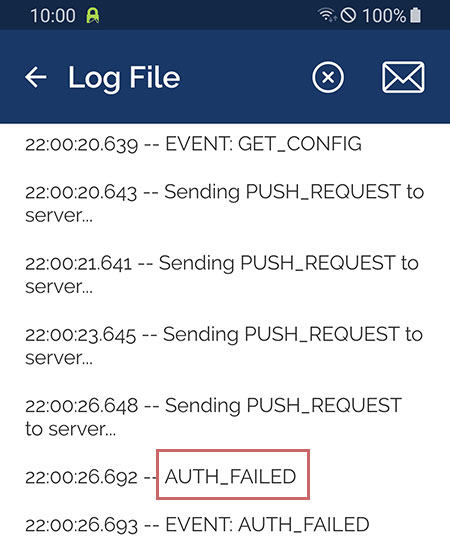
접속 로그 내용에 따른 접속 실패 원인 및 해결 방법입니다.
| 접속 로그 내용 | 접속 실패 원인 및 해결 방법 |
|---|---|
| AUTH: Received control message: AUTH_FAILED | Username 이나 Password를 잘못 입력하거나, 만기일이 지나거나, 이미 다른 기기나 컴퓨터에서 접속되어 있는 경우입니다. IPany 서비스는 같은 계정으로 동시에 이중 접속이 되지 않습니다. Account Management of IPany website"에서 계정 상태를 확인하세요. |
| RESOLVE: Cannot resolve host address: ipany... | DNS 문제로 IPany VPN 서버를 찾지 못하는 경우입니다. 컴퓨터의 DNS 설정에서 DNS 서버 주소를 168.126.63.1로 변경해 주세요. |
| All TAP-Win32 adapters on this system are currently in use | 가상 드라이브가 이미 실행되고 있는 경우입니다. 컴퓨터를 재부팅하고 접속합니다. |
| "Unable to connect because your certificate is not yet valid. Check that your system time is correct" 라는 메세지가 뜨는 경우 | 사용자 컴퓨터의 현재 시간이 잘못되어 있는 경우입니다. 컴퓨터의 시간을 현재시간으로 조정한 후 접속합니다. |
| TLS Error: TLS key negotiation failed to occur within 60 seconds (check your network connectivity) | 사용자의 인터넷 연결 상태가 불안하거나, 외국에서 접속하는 경우 현지 인터넷과 IPany 회선간 경로가 좋지 않은 경우입니다. 공유기를 사용한다면 공유기를 10분 정도 껐다가 켜고 다시 시도해 봅니다. 또 다른 이유는 컴퓨터의 시간이 잘못되어 있는 경우입니다. 컴퓨터의 시간 설정을 확인하세요. |
| TLS Error: Unroutable control packet received | 사용자의 컴퓨터의 시간이 잘못되어 있는 경우입니다. 컴퓨터의 시간 설정을 확인하세요. |
| UDP/TCP: connect to ipany... failed | IPany VPN 서버로 접속할 수 없는 경우입니다. 인터넷이 연결되어 있지 않거나, 외국에서 접속하는 경우 현지 인터넷과 IPany 회선간 경로가 좋지 않은 경우입니다. 공유기를 사용한다면 공유기를 10분 정도 껐다가 켜고 다시 시도해 봅니다. |