This is the most commonly used IKEv2 VPN connection method. Scroll down to see how to set it up.
For versions prior to Android 11, use the old connection method using an app. Go to previous connection methods
If you cannot connect to IKEv2, try another VPN method in the tab above.
Connection setting
1 Go to VPN in “Settings > Network & Internet” or “Settings > Network & Internet > Advanced”.
If you can't find your VPN, search for VPN in Settings. 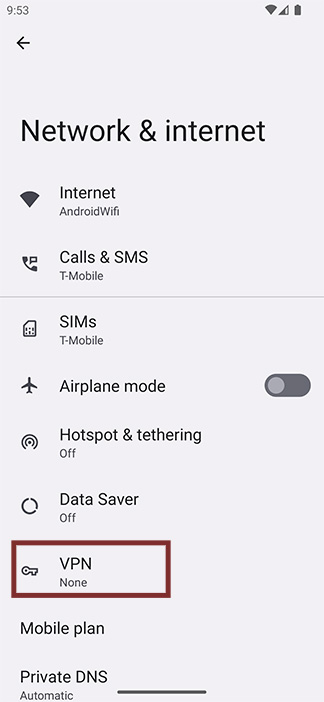
Tap + to add VPN profile. 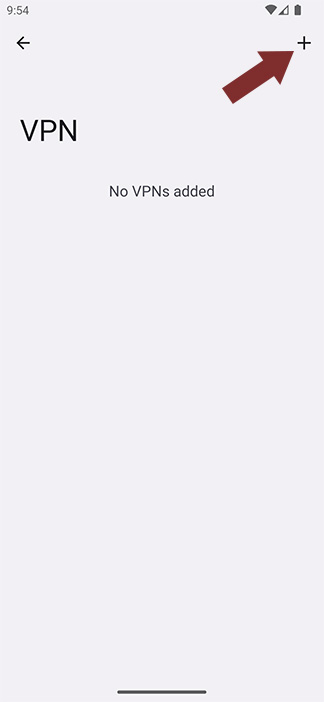
2 When VPN profile window opens, enter or select the settings as shown below.
| Name | Enter "IPany" |
| Type | Select “IKEv2/IPSec MSCHAP2” |
| Server address | Enter one of the servers below. (If the connection is not good or the Internet speed is slow, select other server to connect to and find a server that suits you.)
|
| IPSec identifier | Enter the ID of the account created by Account Management of IPany website. |
| IPSec CA Certificate | Select “(don't verify server)” |
| IPSec server certificate | Select “(received from server)” |
| Username | Enter the ID of the account created by Account Management of IPany website. |
| Password | Enter the password created in Account Management of IPany website. |
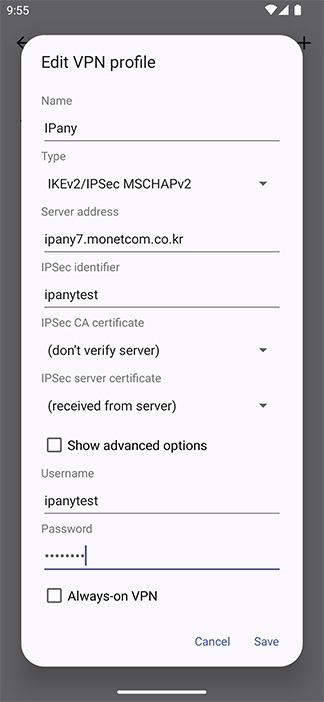
Press Save to save your settings.
3 Press the created IPany VPN profile to connect to the VPN. 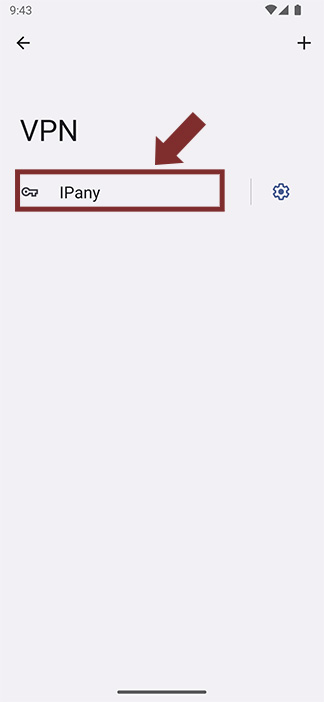
4 If you press it again while connected, the connection will be disconnected. 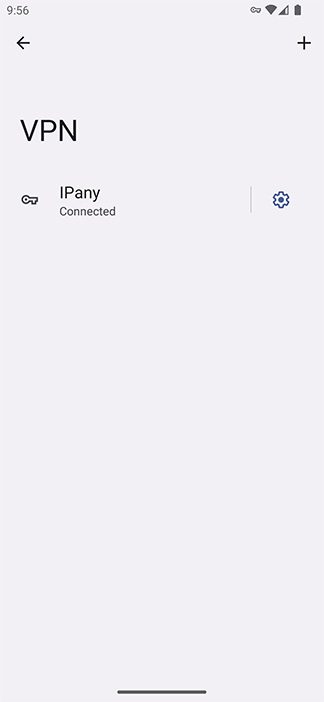
China When connnect from China, if specific website(ex : Google) or social media like Youtube, Facebook, Instagram and etc. is not open even after VPN connection, it is due to problem with the local Internet or DNS server of the device used. In this case, you have to use "VPN connection using PI board".
Connection server change
If you are having trouble connecting or your internet speed is slow, try connecting to a different server using the method below.
1 Go to VPN in “Settings > Network & Internet” or “Settings > Network & Internet > Advanced”. 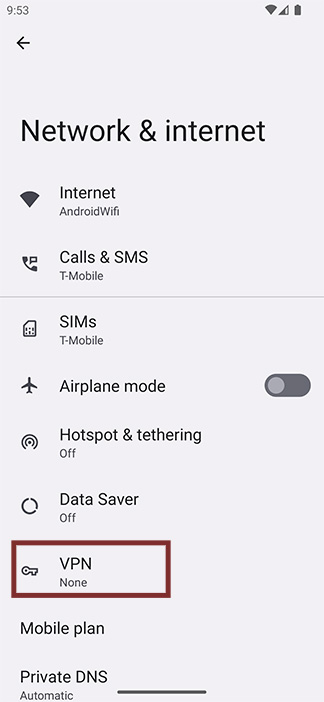
Press the gear next to IPany VPN profile. 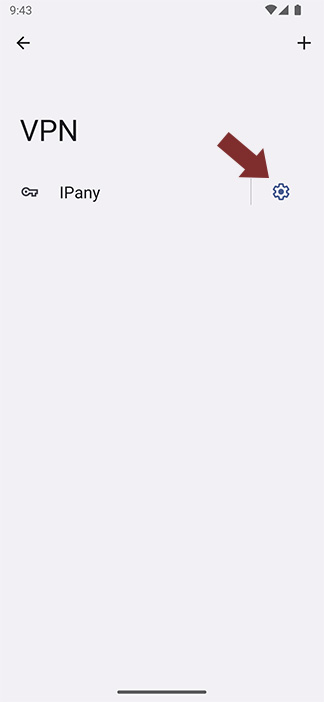
2 Change the server address to a different server address and click Save to save the changed settings. 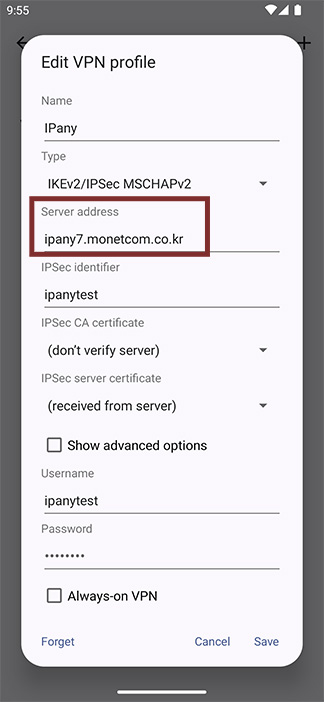
The servers available for IKEv2 connection are as follows.
- ipany1.monetcom.co.kr
- ipany2.monetcom.co.kr
- ipany3.monetcom.co.kr
- ipany4.monetcom.co.kr
- ipany5.monetcom.co.kr
- ipany6.monetcom.co.kr
- ipany7.monetcom.co.kr
- ipany8.monetcom.co.kr
- ipany9.monetcom.co.kr
- ipany10.monetcom.co.kr
- ipany11.monetcom.co.kr
- ipany12.monetcom.co.kr
Change settings
1 Go to VPN in “Settings > Network & Internet” or “Settings > Network & Internet > Advanced”. 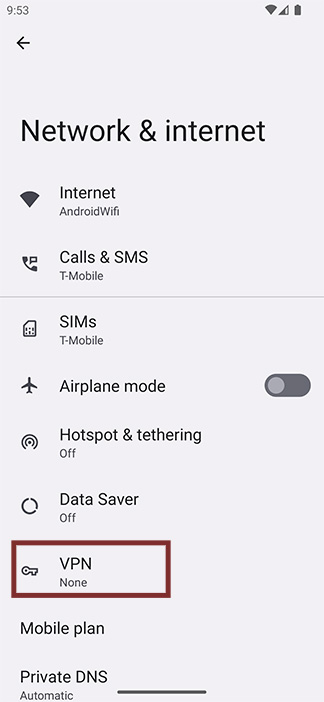
Press the gear next to IPany VPN profile. 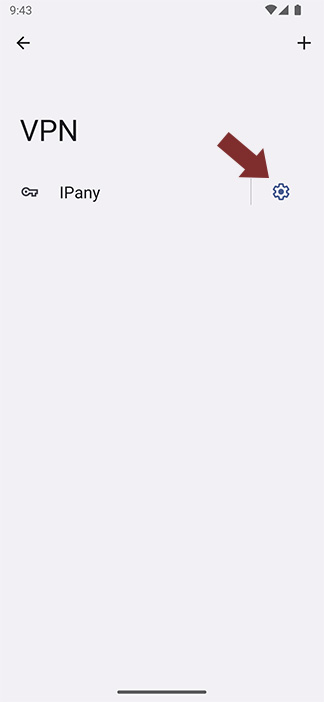
2 When changing the VPN connection ID, both “IPSec Identifier” and “Username” must be changed.
Also change your password if necessary. 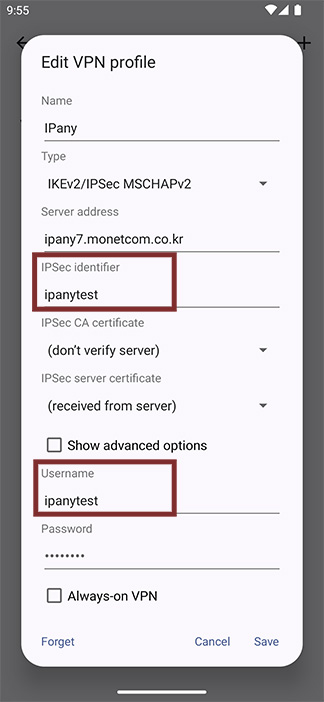
Delete settings
1 Go to VPN in “Settings > Network & Internet” or “Settings > Network & Internet > Advanced”. 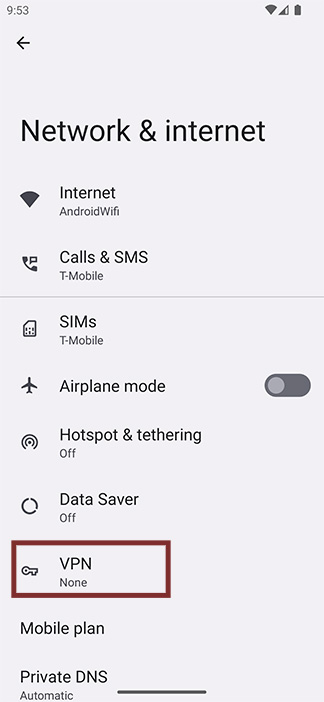
Press the gear next to IPany VPN profile. 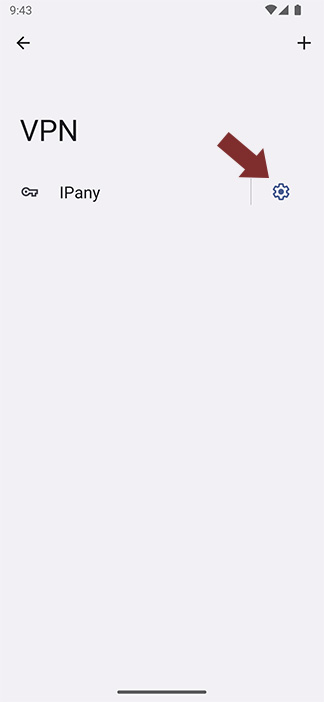
2 If you press “Forget”, your VPN settings will be removed. 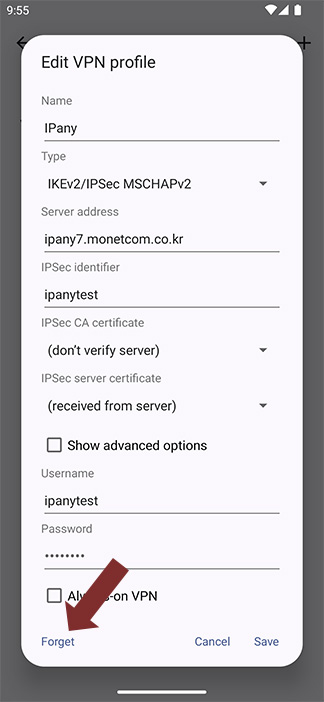
Check the cause of connection failure
By changing the connection server, you can solve the connection failure or improve the quality. Please check the "Connection Server change" above.
If you cannot connect even if you change the server, check the details below.
| Cause of connection failure | Solution |
|---|---|
| In case of incorrect Username or Password input | Enter the ID and password again using the above "Change settings". In Account Management of IPany website, check the ID and password of the VPN connection account again. |
| If the expiration date has passed | Make sure that your VPN access account has not expired in Account Management of IPany website. If the expiration date has passed, click the "Extend" button to pay and extend it. |
| In case of duplicate connection | Make sure that you are not already connected from another device and disconnect the VPN connection from the connected device. If you click the "Check the current VPN connection status" button in Account Management of IPany website, you can check the status of connection to the VPN server, and force connection termination is possible. |
| If specific website(ex : Google) or social media like Youtube, Facebook, Instagram and etc. is not open even after VPN connection in China | Thi is due to local internet or DNS problem of your device. In this case, you have to use VPN connection using PI board. |
This is L2TP/IPsec VPN connection method. Scroll down to see how to set it up.
If you cannot connect to L2TP, try another VPN method in the tab above.
Connection setting
Android device has a built-in L2TP/IPsec connection function so that VPN connection is possible with simple setting without installing a separate app.
1 In "Settings" ->” Connections" -> "More connection settings", go to "VPN" and add "Add VPN profile” 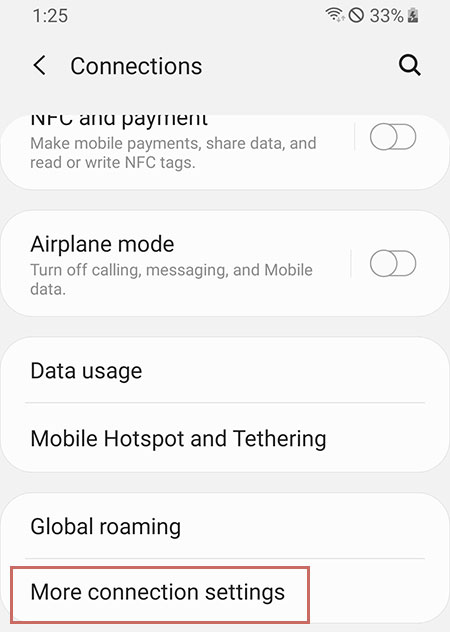
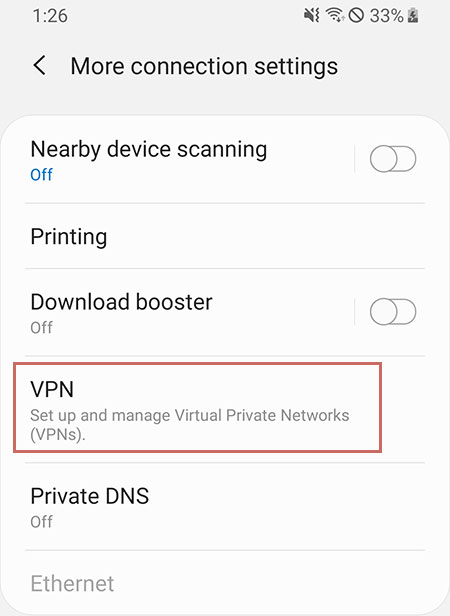
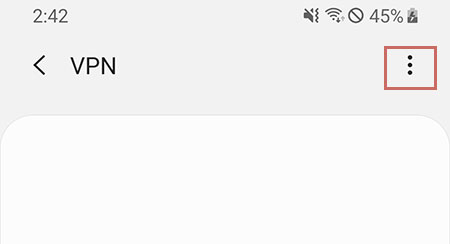
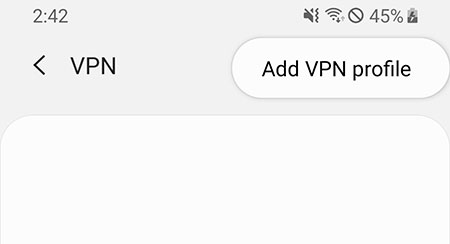
2 If the following message appears and you cannot make VPN connection settings, you need to change the screen unlock type to "Pattern", "PIN", "Password", etc. 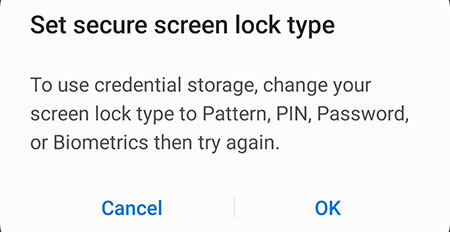 You can change it in "Settings" -> "Lock screen".
You can change it in "Settings" -> "Lock screen". 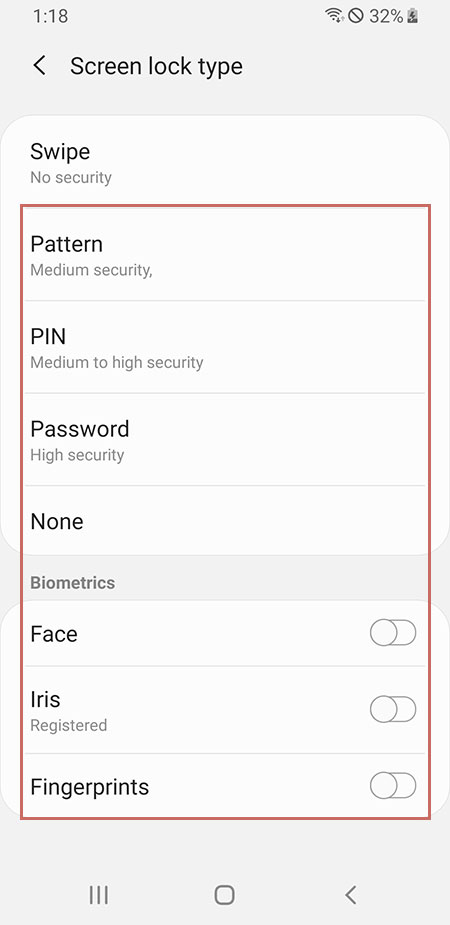
3 If the setting window opens, enter or select as shown below and save.
| Name: | "IPany" |
| Type: | "L2TP/IPsec PSK" |
| Server address: | Enter one of the servers below.
|
| IPSec pre-shared key: | "redsun" |
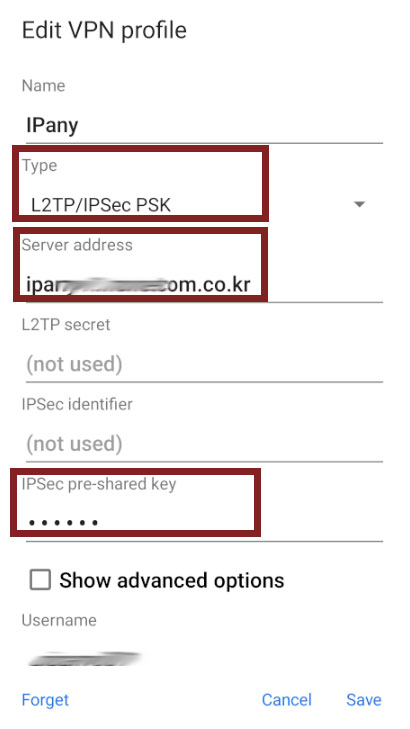
4 After saving, IPany is created. 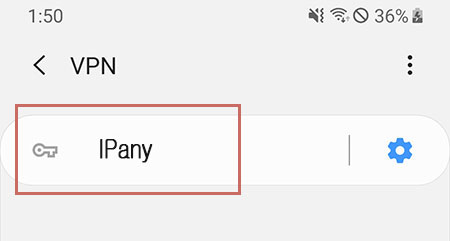
Click IPany to open an connection window asking for username and password.
Enter the ID and password created in Account Management of IPany website and click "Connect" to connect. (If you select "Save account information", you can connect immediately without entering username and password next time.) 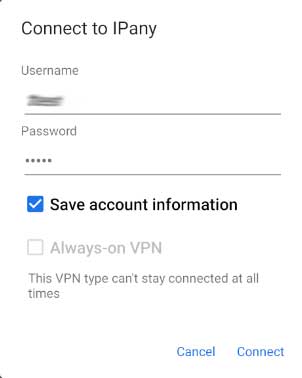
Notice ID and Password on the connection program do not mean the ID or email address for sign-in at IPany website. The ID and Password are the VPN connection ID and password created by yourself after sign-in. You can check the ID and Password in Account Management.
If the connection fails, refer to "Check the cause of connection failure" below.
5 If you want to disconnect or reconnect at any time, go to "VPN" in "Settings" -> "Connections" -> "More connection settings” and click "IPany"
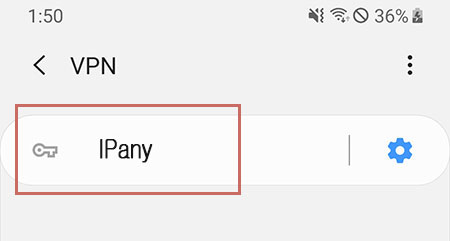
China When connnect from China, if specific website(ex : Google) or social media like Youtube, Facebook, Instagram and etc. is not open even after VPN connection, it is due to problem with the local Internet or DNS server of the device used. In this case, you have to use "VPN connection using PI board".
Change settings
If you want to change the server address, username and password,
Go to "VPN" in "Settings" -> "Connections" -> "More connection settings" and click gear shape to edit or change. 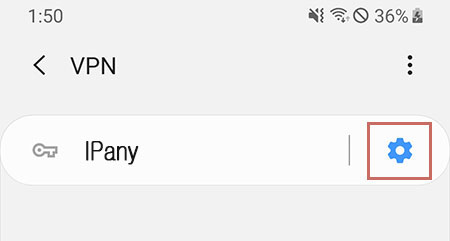
Connection server change
If you want to change the connection server, you can change it as above.
Servers that can connect to L2TP/IPsec are as follows.
- ipany1.monetcom.co.kr
- ipany2.monetcom.co.kr
- ipany3.monetcom.co.kr
- ipany4.monetcom.co.kr
- ipany5.monetcom.co.kr
- ipany6.monetcom.co.kr
- ipany7.monetcom.co.kr
- ipany8.monetcom.co.kr
- ipany9.monetcom.co.kr
- ipany10.monetcom.co.kr
- ipany11.monetcom.co.kr
- ipany12.monetcom.co.kr
Check the cause of connection failure
By changing the connection server, you can solve the connection failure or improve the quality. Please check the "Connection Server change" above.
If you cannot connect even if you change the server, check the details below.
| Cause of connection failure | Solution |
|---|---|
| In case of incorrect Username or Password input | Check if you have entered the username and password incorrectly, or check the username and password of the VPN access account you created in Account Management of IPany website again. |
| If the expiration date has passed | Make sure that your VPN access account has not expired in Account Management of IPany website. If the expiration date has passed, click the "Extend" button to pay and extend it. |
| In case of duplicate connection | Make sure that you are not already connected from another device and disconnect the VPN connection from the connected device. If you click the "Check the current VPN connection status" button in Account Management of IPany website, you can check the status of connection to the VPN server, and force connection termination is possible. |
| If the server address is entered incorrectly | Check if you did not enter the server address correctly during the VPN setting process. |
| Try to connect in other device. | If it is not an account or server address problem, try to connect to other device in the same Internet (AP or router) environment. If you cannot connect with other device, it may be a firewall or router problem. Try How to connect to OpenVPN. |
| If specific website(ex : Google) or social media like Youtube, Facebook, Instagram and etc. is not open even after VPN connection in China | Thi is due to local internet or DNS problem of your device. In this case, you have to use VPN connection using PI board. |
This is PPTP VPN connection method. It's VPN type that used in the past. Connection may not be possible in the environment where a firewall or some old router is used (Error 619)
Connection setting
Android device has a built-in PPTP connection function so that VPN connection is possible with simple setting without installing a separate app.
1 In "Settings" ->” Connections" -> "More connection settings", go to "VPN" and add "Add VPN profile” 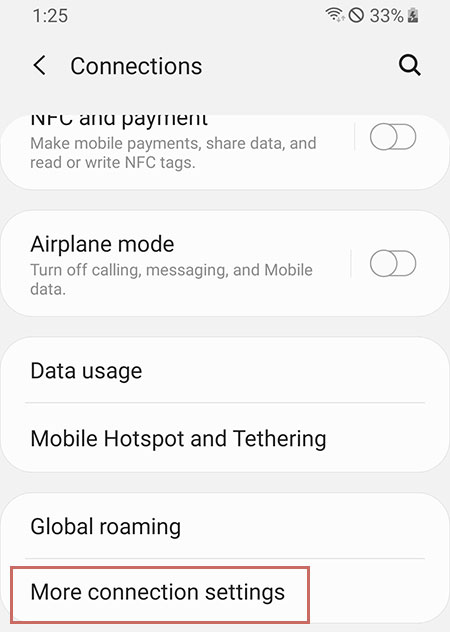
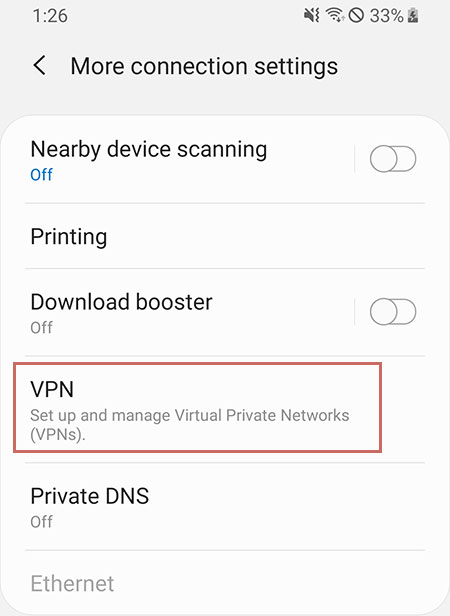
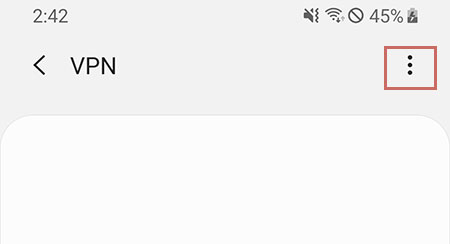
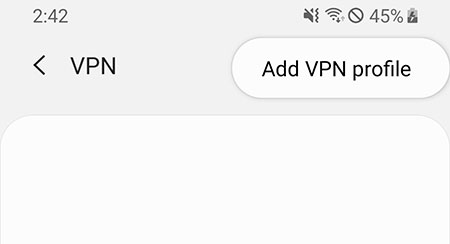
2 If the following message appears and you cannot make VPN connection settings, you need to change the screen unlock type to "Pattern", "PIN", "Password", etc. 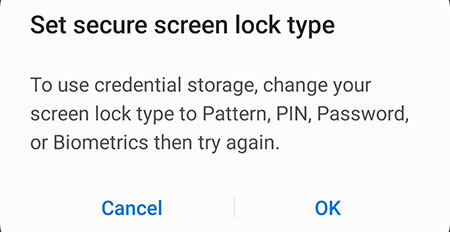 You can change it in "Settings" -> "Lock screen".
You can change it in "Settings" -> "Lock screen". 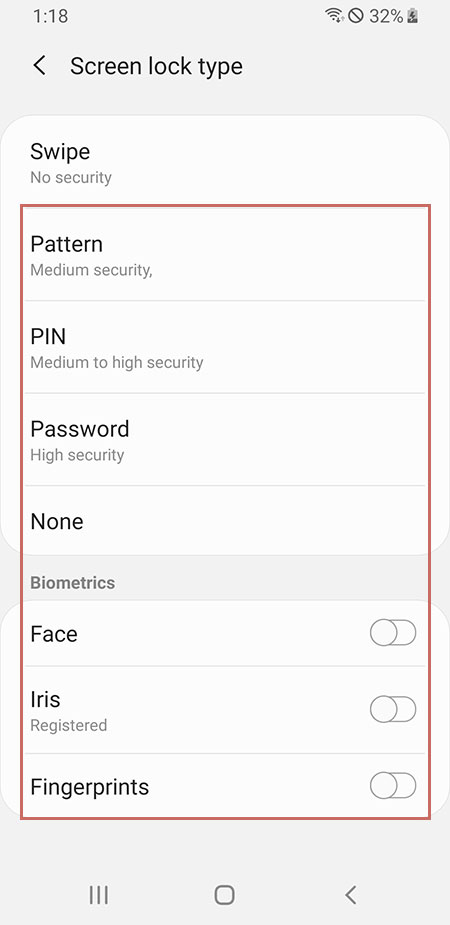
3 If the setting window opens, enter or select as shown below and save.
| Name: | "IPany" |
| Type: | "PPTP" |
| Server address: | Enter one of the servers below. ipany1.monetcom.co.kr ipany2.monetcom.co.kr ipany3.monetcom.co.kr ipany12.monetcom.co.kr |
| PPP Encryption (MPPE): | Not selecting it has a speed advantage. Select if you concern about security. |
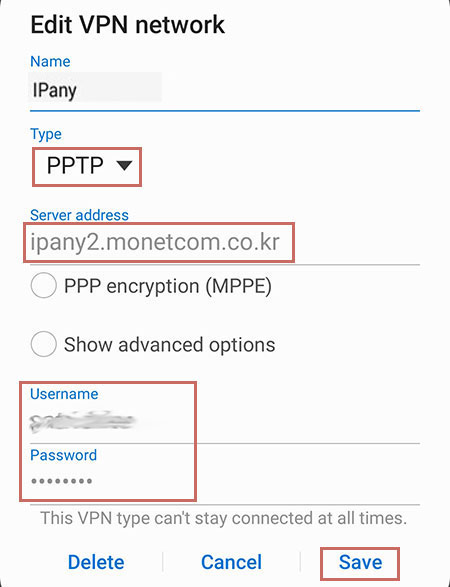
4 After saving, IPany is created. 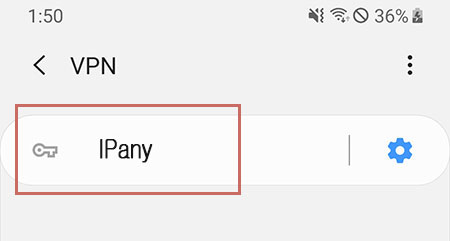
Click IPany to open an connection window asking for username and password.
Enter the ID and password created in Account Management of IPany website and click "Connect" to connect. (If you select "Save account information", you can connect immediately without entering username and password next time.) 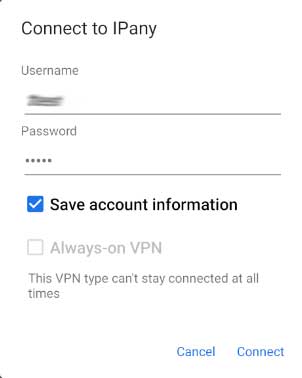
Notice ID and Password on the connection program do not mean the ID or email address for sign-in at IPany website. The ID and Password are the VPN connection ID and password created by yourself after sign-in. You can check the ID and Password in Account Management.
If the connection fails, refer to "Check the cause of connection failure" below.
5 If you want to disconnect or reconnect at any time, go to "VPN" in "Settings" -> "Connections" -> "More connection settings” and click "IPany"
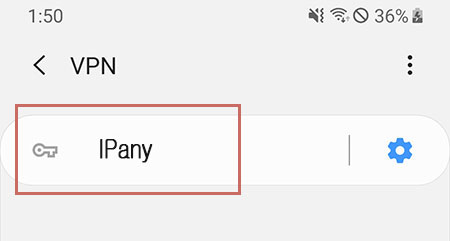
China When connnect from China, if specific website(ex : Google) or social media like Youtube, Facebook, Instagram and etc. is not open even after VPN connection, it is due to problem with the local Internet or DNS server of the device used. In this case, you have to use "VPN connection using PI board".
Change settings
If you want to change the server address, username and password,
Go to "VPN" in "Settings" -> "Connections" -> "More connection settings" and click gear shape to edit or change. 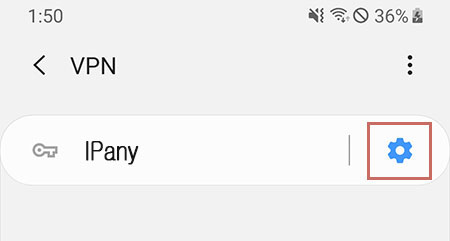
Connection server change
If you want to change the connection server, you can change it as above.
The VPN server addresses available for PPTP connection are as follows.
ipany1.monetcom.co.kr
ipany2.monetcom.co.kr
ipany3.monetcom.co.kr
ipany12.monetcom.co.kr
Check the cause of connection failure
By changing the connection server, you can solve the connection failure or improve the quality. Please check the "Connection Server change" above.
If you cannot connect even if you change the server, check the details below.
| Cause of connection failure | Solution |
|---|---|
| In case of incorrect Username or Password input | Check if you have entered the username and password incorrectly, or check the username and password of the VPN access account you created in Account Management of IPany website again. |
| If the expiration date has passed | Make sure that your VPN access account has not expired in Account Management of IPany website. If the expiration date has passed, click the "Extend" button to pay and extend it. |
| In case of duplicate connection | Make sure that you are not already connected from another device and disconnect the VPN connection from the connected device. If you click the "Check the current VPN connection status" button in Account Management of IPany website, you can check the status of connection to the VPN server, and force connection termination is possible. |
| If the server address is entered incorrectly | Check if you did not enter the server address correctly during the VPN setting process. |
| Try to connect in other device. | If it is not an account or server address problem, try to connect to other device in the same Internet (AP or router) environment. If you cannot connect with other device, it may be a firewall or router problem. Try How to connect to OpenVPN. |
| If specific website(ex : Google) or social media like Youtube, Facebook, Instagram and etc. is not open even after VPN connection in China | Thi is due to local internet or DNS problem of your device. In this case, you have to use VPN connection using PI board. |
This is the OpenVPN connection method. Scroll down to see how to set it up.
If IKEv2 connection is not possible, use this method. However, OpenVPN access is not available in China. Use OpenVPN SSL (double encryption) instead.
Application installation and setting
To connect to OpenVPN on Android devices, use an application called "OpenVPN Connect".
아래 안드로이드에서 OpenVPN 접속 동영상을 시청하고 아래 설명 내용을 확인하면 이해에 도움이 됩니다.
(Note) Open this connection method page in the web browser of the Android mobile phone or tablet to be used for VPN connection and proceed.
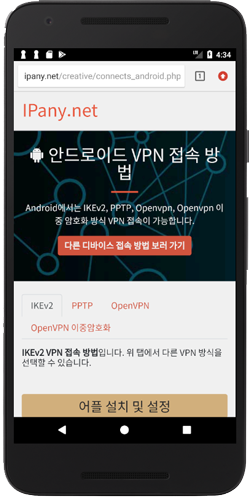
1 Search for OpenVPN Connect in Google Play Store and install it. 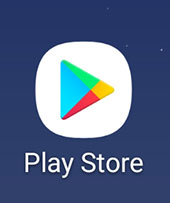
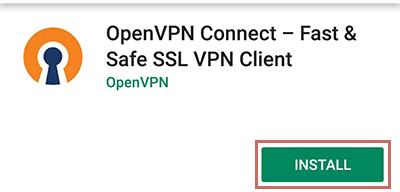
2
Open IPany website on the Android mobile device to be used for VPN connection and click the button below to download the configuration file.
Download the configuration file
If the configuration file is not downloaded, use Chrome browser.
3 If you execute the downloaded configuration file ipany.ovpn, the OpenVPN application opens and asks if you want to import a profile. 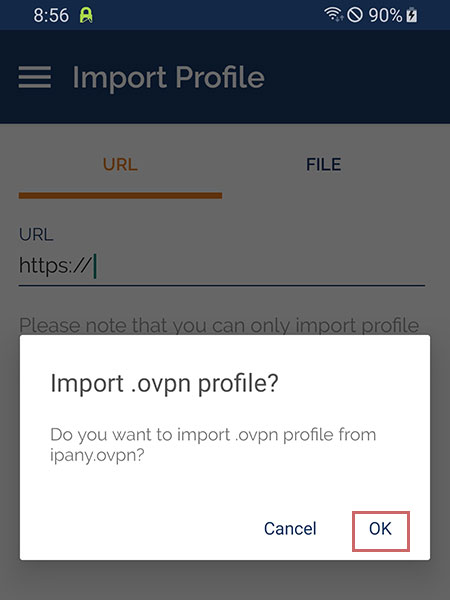
4
If the Imported Profile window opens, enter the ID and password created in Account Management of IPany website in Username and Password and click "ADD" to save.
(If you enable "Save password", you can connect immediately without entering Username and Password next time when you connect.) 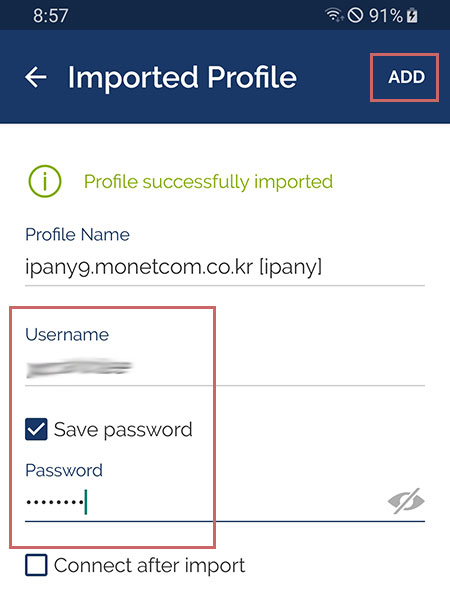
Notice ID and Password on the connection program do not mean the ID or email address for sign-in at IPany website. The ID and Password are the VPN connection ID and password created by yourself after sign-in. You can check the ID and Password in Account Management.
5 If you click the created Profile, VPN connection is attempted. 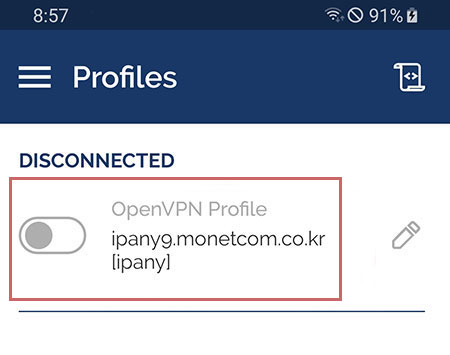
If the "Select Certificate" window opens as shown, select "CONTINUE". 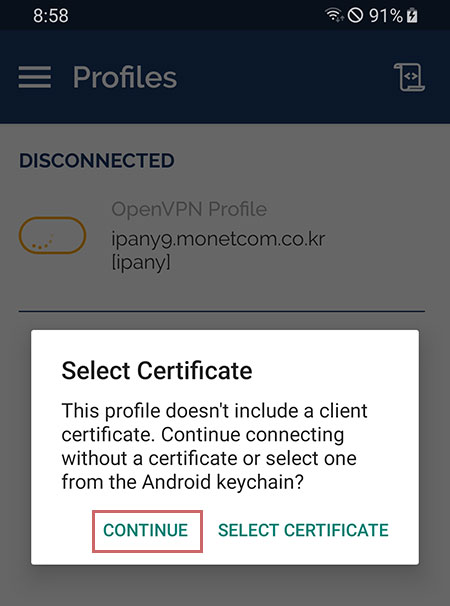
6 If the connection is successful, the status changes to "CONNECTED", and you can check the connection status.
(You can also check the connection status with the notification icon in the upper left corner.) 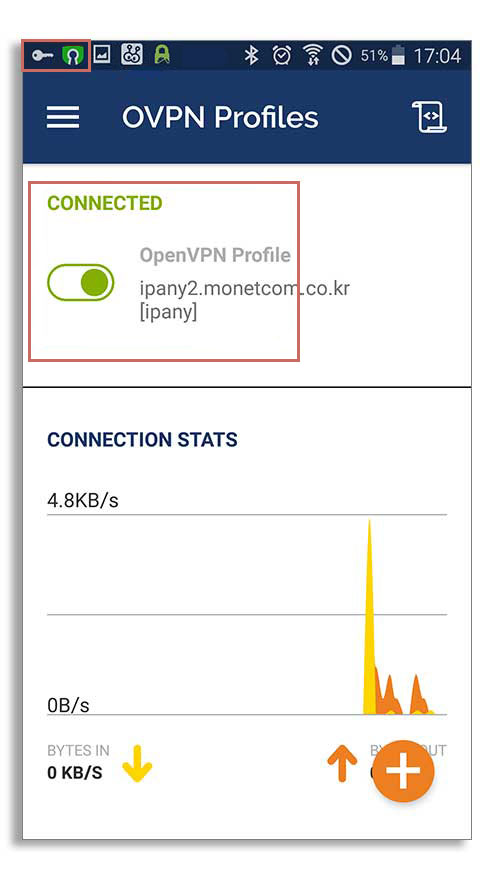
If you click Profile again while connected, the connection will be disconnected.
If the connection fails, refer to "Check the cause of connection failure" below.
7 If you want to connect again next time, you do not need to register the configuration file again. You can simply open the "OpenVPN" app and simply click Profile to connect it. 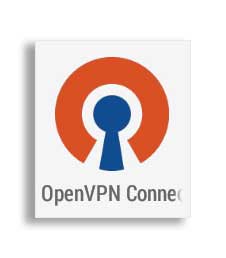
Change VPN connection ID and password
You can change the VPN connection ID and password saved in the Profile by clicking the pencil shape on the right side of the Profile. 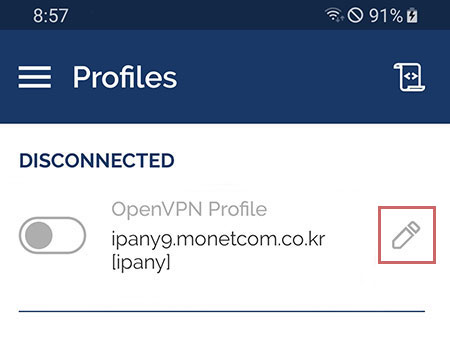
After change, click "SAVE" to save. 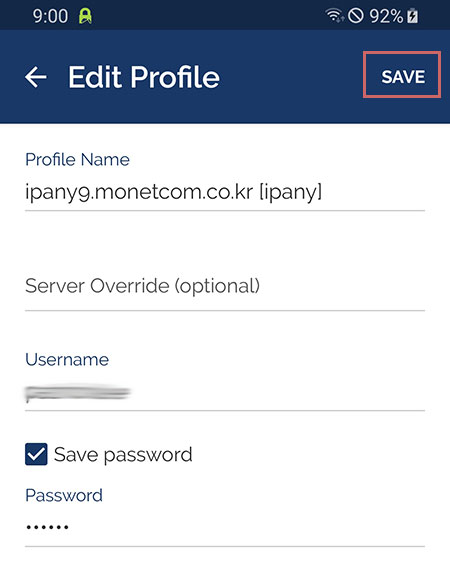
Check the cause of connection failure
If the message "Authentication Failed" is displayed as shown in the figure below, it means that the connection failed because authentication failed. In this case, the VPN connection ID or password is entered incorrectly, the VPN expiration date has passed, or the connection has been duplicated. 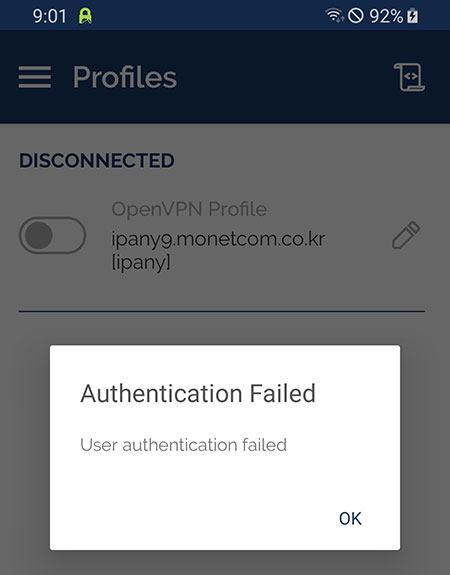
Unless authentication has failed, you can check the log to find out the cause of the connection failure. To check the log, click the log display icon in the upper right corner. 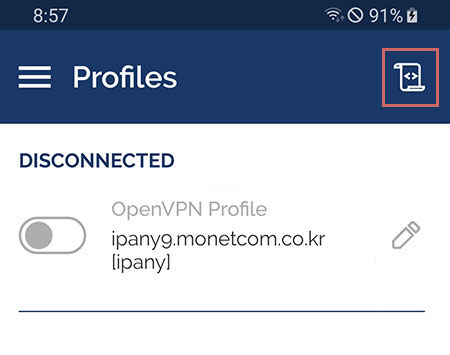
Check the connection log contents and find the cause of connection failure in the table below. 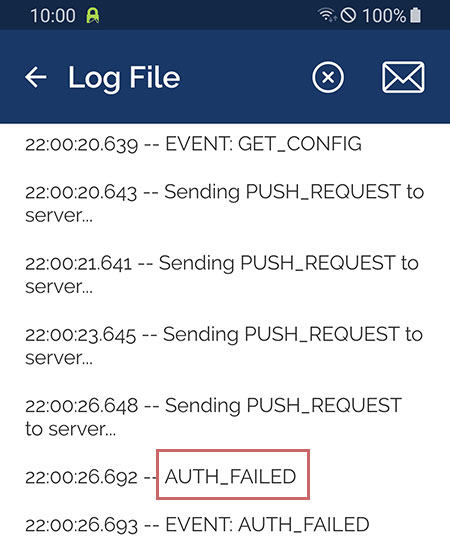
| Connection log contents | Connection failure causes and solutions |
|---|---|
| AUTH: Received control message: AUTH_FAILED | This error occurs by incorrect username or incorrect password or expiry or reacces try while accessed. IPany doesn't provide duplicate connection with same account. You can check the status of your account in Account Management of IPany website. |
| RESOLVE: Cannot resolve host address: ipany...?> | This error occurs by no IPany server found due to DNS problem. Change the DNS server address as 168.126.63.1 in your computer's DNS settings. |
| TLS Error: TLS key negotiation failed to occur within 60 seconds (check your network connectivity) | This error occurs by unstable user’s internet connection, or bad connection status between user’s local internet and IPany line. If you are using router, turn it off for about 10 minutes and try again. Another reason is due to wrong time set in your computer. Adjust time setting correctly in your computer. |
| UDP/TCP: connect to ipany... failed | This is connection impossible by IPany server. It occurs by no internet connection, or bad connection status between user’s local internet and IPany line. If you are using a router, turn it off for about 10 minutes, then turn it on and try again. |
This is OpenVPN double encryption connection method. Scroll down to see how to set it up.
Use this method if you have a problem connecting to IKEv2 in China. This is a method of pre-configuring an encryption tunnel called Stunnel and enabling OpenVPN connection through the tunnel.
Application installation and setting
(Note) Open this connection method page in the web browser of the Android mobile phone or tablet to be used for VPN connection and proceed.
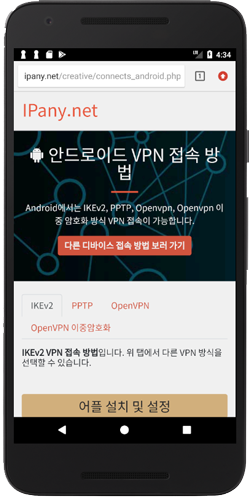
To use the OpenVPN double encryption method, you need to install the VPN connection application "OpenVPN for Android" and the "SSLDroid" application for double encryption, download and save each configuration and authentication file in advance, and load it from each application.
1 At first, download both the "connection configuration file" for OpenVPN connection and the "authentication file" for SSLDroid and save them to your mobile.
Download the OpenVPN configuration file
Download SSLDroid authentication file
If the configuration file is not downloaded, use Chrome browser.']?>
2 Search for SSLDroid in Google Play Store and install it for double encryption configuration. 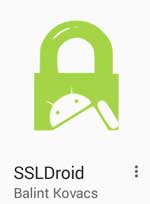
If you cannot connect to Google Play Store such as in China, you can directly download the SSLDroid APK installation file and execute the downloaded APK file to install the app.
Download SSLDroid APK installation file
- To install an app from an APK file, you need to check the option "Unknown sources" under "Security" in your mobile's settings.
- The downloaded APK file can be found in the "Download" path of the File Explorer app. The file name is "SSLDroid.apk".
3 Launch SSLDroid, click "Menu" and select "Add tunnel". 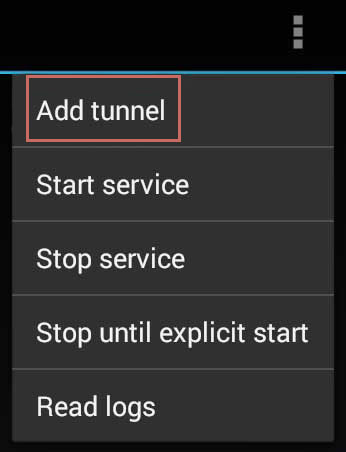
4 Enter each item as shown below. (Enter it correctly without any typo. If you enter it incorrectly, you will not be able to connect.)
| Tunnel name | IPany1 |
|---|---|
| Local Port | 1195 |
| Remote host | mobile.monetcom.co.kr |
| Remote port | 11445 |
5 Click the button to the right of "PKCS12 file" to load the previous downloaded authentication file.
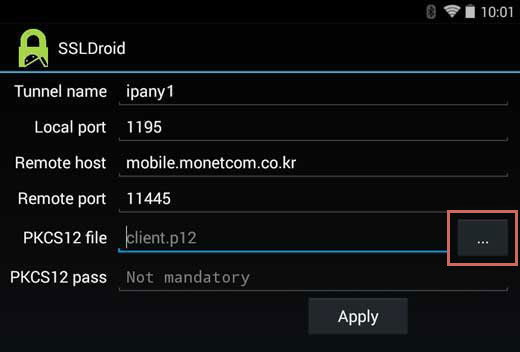
6 Click "ipanyA.p12" inside "Download" to select it.
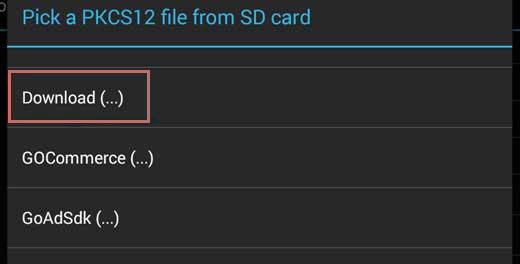
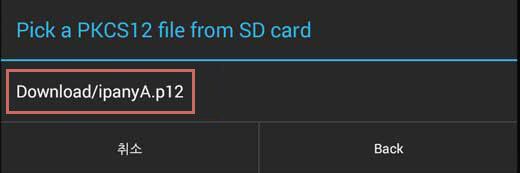
7 As shown in the figure, you can see that "ipanyA.p12" is selected in "PKCS12 file" Leave "PKCS12 pass" blank and click the "Apply" button to save the setting.
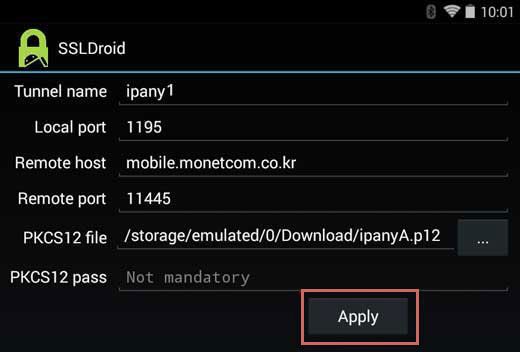
8 Click "Add tunnel" again to add two more tunnels with the contents below in the same way.
| Tunnel name | IPany2 |
|---|---|
| Local Port | 1196 |
| Remote host | phone.monetcom.co.kr |
| Remote port | 11445 |
| Tunnel name | IPany4 |
|---|---|
| Local Port | 1197 |
| Remote host | ipany4.monetcom.co.kr |
| Remote port | 11445 |
You only need to set the above tunnel once for the first time.
9 SSLDroid have to be launched first before connecting to OpenVPN. Click "Menu" and select "Start service" to start SSLDroid.
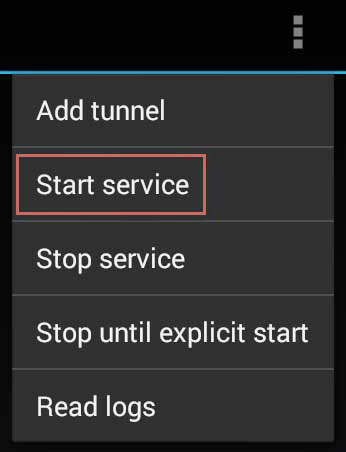
10 If SSLDroid is executed, the SSLDroid icon will appear in the upper left corner. Always check if the SSLDroid icon is executing before connecting to OpenVPN. If it is not running, open SSLDroid and select "Start service" to run it.

11 Install the OpenVPN connection app.
Search for and install OpenVPN for Android which is used to connect to OpenVPN in Google Play Store.
If you cannot access to Google Play Store such as In China, you can directly download the StrongSwan APK installation file and install the app.
Download OpenVPN for Android APK installation file
- To install an app from an APK file, you need to check the option "Unknown sources" under "Security" in your mobile's settings.
- The downloaded APK file can be found in the "Download" path of the File Explorer app. The file name is "openvpn-xxxx.apk".
12 You need to run the app at first and import the configuration file you downloaded earlier. If the app is opened, click the folder shaped icon, find and select "ipanyA.ovpn" in the "Download" path, and register it. 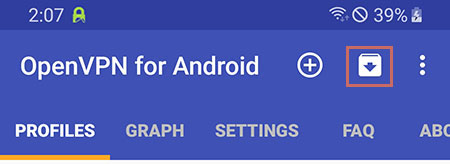
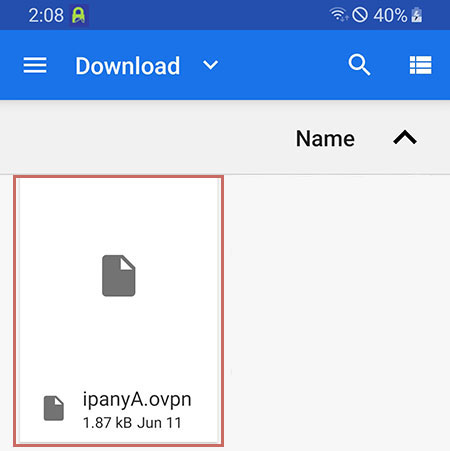
13 Click edit (pencil shape) on the right side of the registered ipanyA profile. 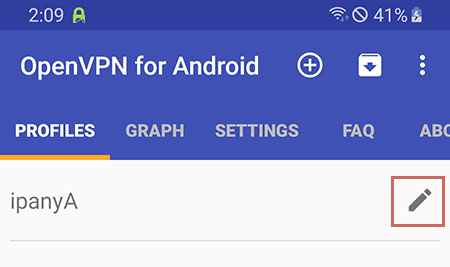
in ALLOWED APPS tab
enable "VPN is used for all apps but exclude selected",
scroll down a bit and select "SSLDroid". 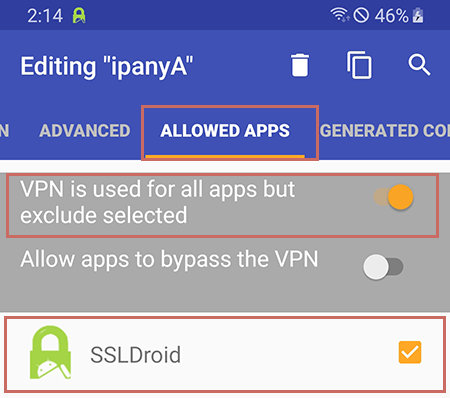
Close the edit window by clicking the back button on the mobile device.
14
Click "ipanyA" profile and enter the ID and password created in Account Management of IPany website in "Username" and "Password".
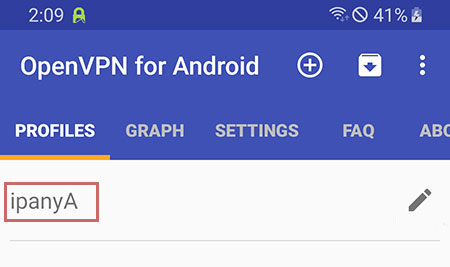
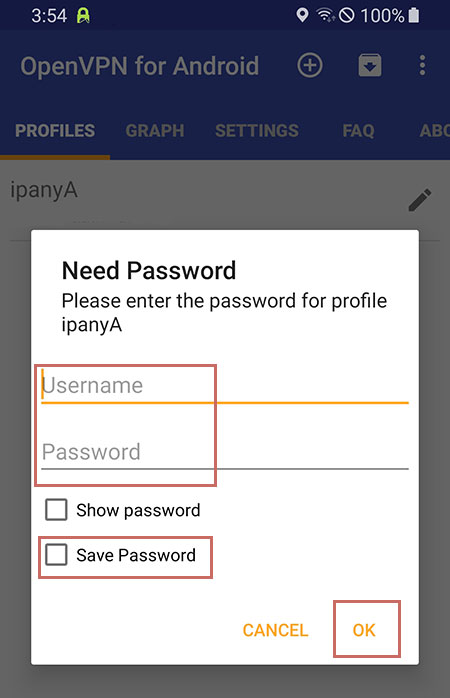
Click "OK" to connect immediately. (Enabling "Save password" allows you to connect directly without re-entering your ID and password.)
Notice ID and Password on the connection program do not mean the ID or email address for sign-in at IPany website. The ID and Password are the VPN connection ID and password created by yourself after sign-in. You can check the ID and Password in Account Management.
If a message pops up to ask to trust the app, select "OK" to start the connection.
15 If the connection is successful, you will see the connection log and the profile will be in "Connected" status. 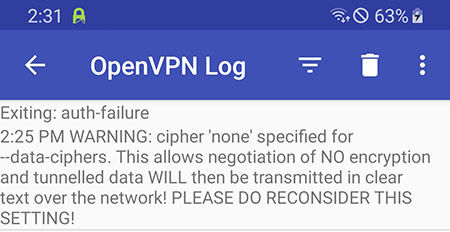
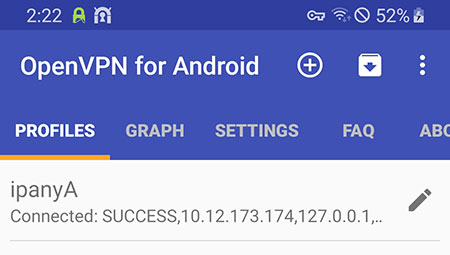
To disconnect, tap on the profile and select "Disconnect". 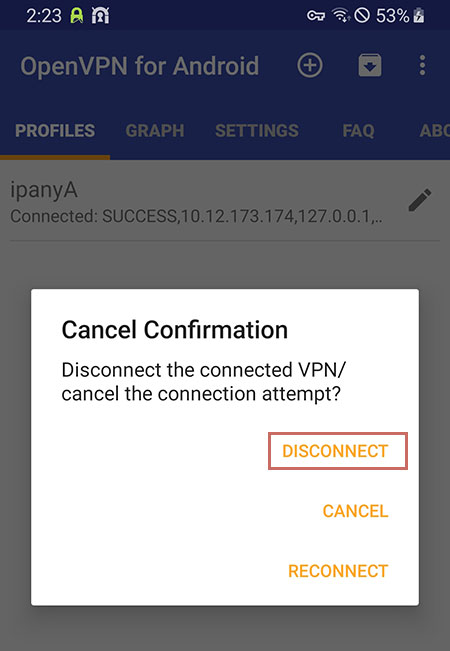
(For your information, if the connection is successful, you will see the IP assigned to the profile. Don't worry that this IP is different from the IP you selected in Account Management of IPany website. Due to OpenVPN technical limitations, private IP address is allocated. But when go to the Internet through server, the actual public IP selected in "Account Management" is used. Check your IP in internet. You can also check it in Account Management of IPany website.)
If the connection fails, refer to "Check the cause of connection failure" below.
16 If you want to connect again next time, you do not need to register the configuration file again.
At first, check if SSLDroid is executing. If it is not executing, open SSLDroid and select "Start service" to run it. 
Open OpenVPN for Android app and click "ipanyA" in "profile" to connect.
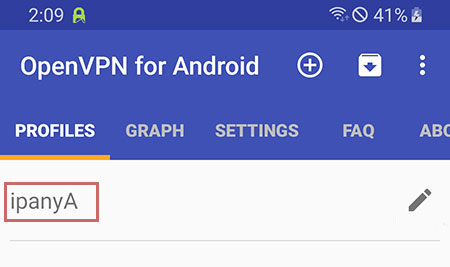
Check the cause of connection failure
You can check the log to find out the cause of connection failure. Check the connection log contents and find the cause of connection failure in the table below. 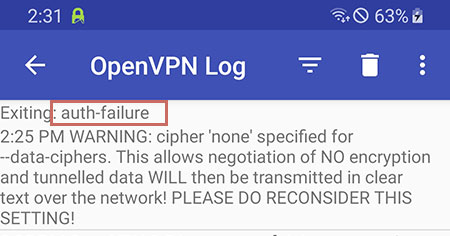
These are the causes and solutions for connection failure according to the contents of the connection log.
| Connection log contents | Connection failure causes and solutions |
|---|---|
| AUTH: Received control message: AUTH_FAILED | This error occurs by incorrect username or incorrect password or expiry or reacces try while accessed. IPany doesn't provide duplicate connection with same account. You can check the status of your account in Account Management of IPany website. |
| RESOLVE: Cannot resolve host address: ipany...?> | This error occurs by no IPany server found due to DNS problem. Change the DNS server address as 168.126.63.1 in your computer's DNS settings. |
| TLS Error: TLS key negotiation failed to occur within 60 seconds (check your network connectivity) | This error occurs by unstable user’s internet connection, or bad connection status between user’s local internet and IPany line. If you are using router, turn it off for about 10 minutes and try again. Another reason is due to wrong time set in your computer. Adjust time setting correctly in your computer. |
| UDP/TCP: connect to ipany... failed | This is connection impossible by IPany server. It occurs by no internet connection, or bad connection status between user’s local internet and IPany line. If you are using a router, turn it off for about 10 minutes, then turn it on and try again. |