This is how you set up IKEv2 yourself. You can choose a different VPN method from the tab above.
For older versions of MAC, click here to see how to connect. Go to previous connection methods
Create connection settings
MAC OS X has a built-in IKEv2 connection function, so you can connect to VPN with simple settings without installing a separate app.
1 Click Network in System Settings Click the Action pop-up menu 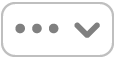 in the bottom right, choose Add VPN Configuration, and then choose IKEv2.
in the bottom right, choose Add VPN Configuration, and then choose IKEv2. 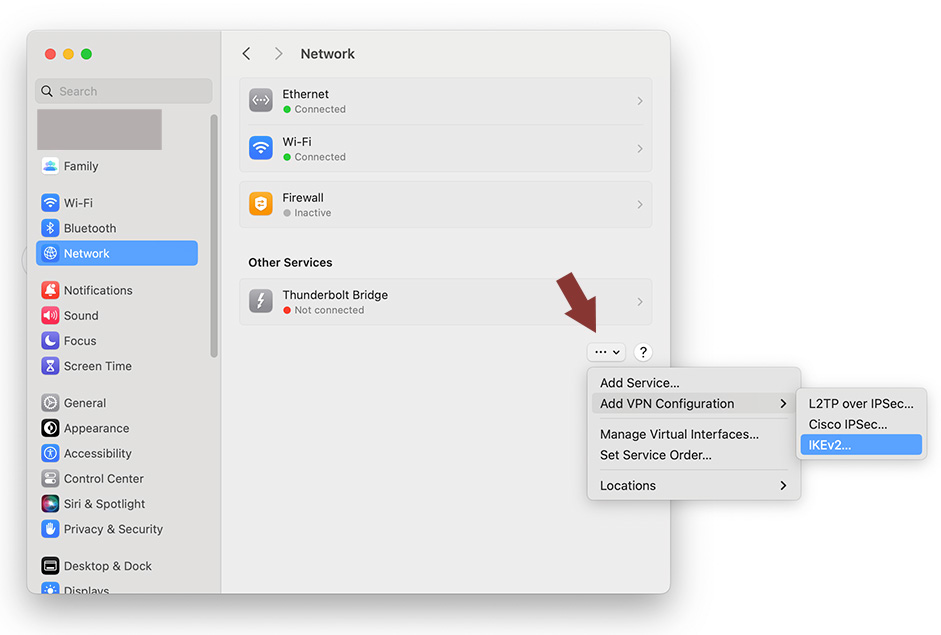
2 When the settings window opens, enter the following:
| Display Name | IPany |
| Server address | Select and enter one of the addresses below (If the connection is not good or the Internet speed is slow, select other server to connect to and find a server that suits you.)
|
| Remote ID | Enter the same as the server above. |
| Local ID | Leave blank. |
| User Authentication | Choose "Username" |
| Username | Enter the ID of the account created by Account Management of IPany website. |
| Password | Enter the password created in Account Management of IPany website. |
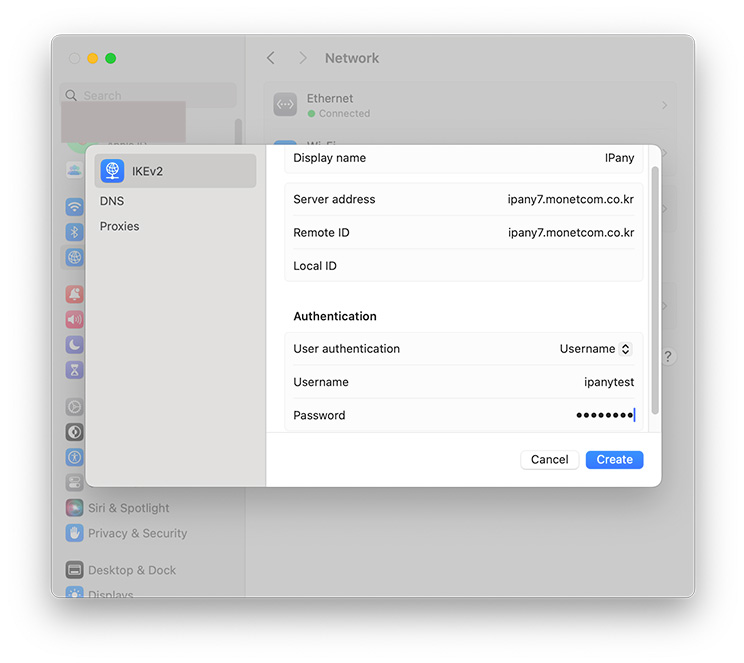
Click Create to save.
3 Click the right button to connect to the VPN. 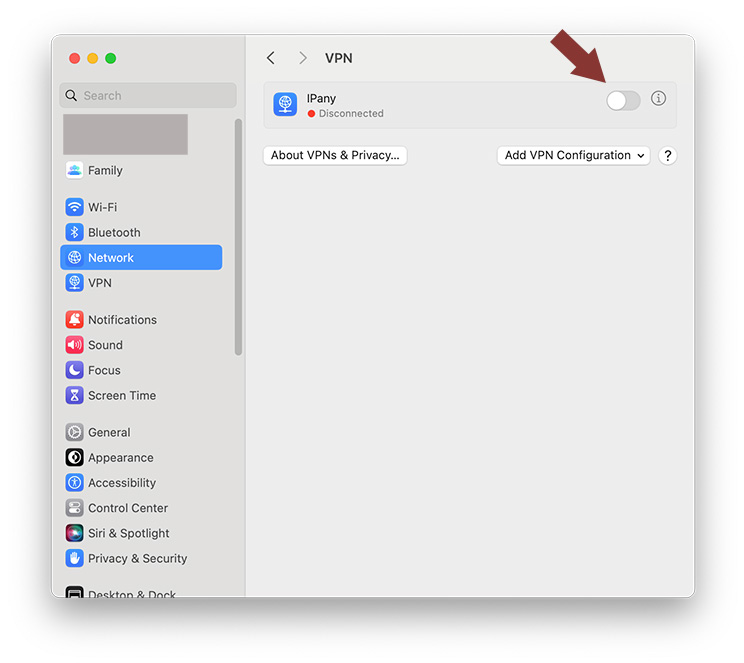
Easy Connect and Disconnect
Click the VPN status icon in the menu bar as shown in the picture and select "Connect IPanyXX" to connect. 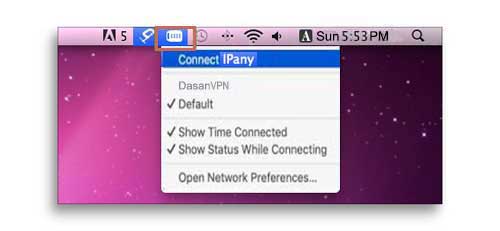
When you click the VPN status icon, if "Connect IPany" is changed to "Disconnect IPanyXX", the connection is successful. Click "Disconnect IPanyXX" and disconnection will be done. 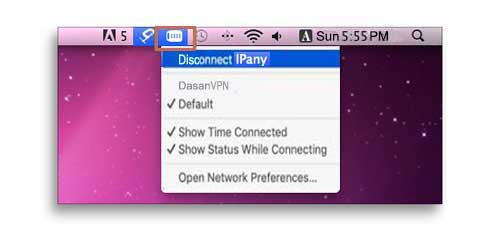
If the connection fails, refer to "Check the cause of connection failure" below.
How to change DNS server to Korean DNS server in MAC OS X.
If this does not solve the problem, you have to use VPN connection method using the ABC PI board.
- In System Settings, under Networks, click "Details" of your Ethernet or Wi-Fi connection to the Internet.
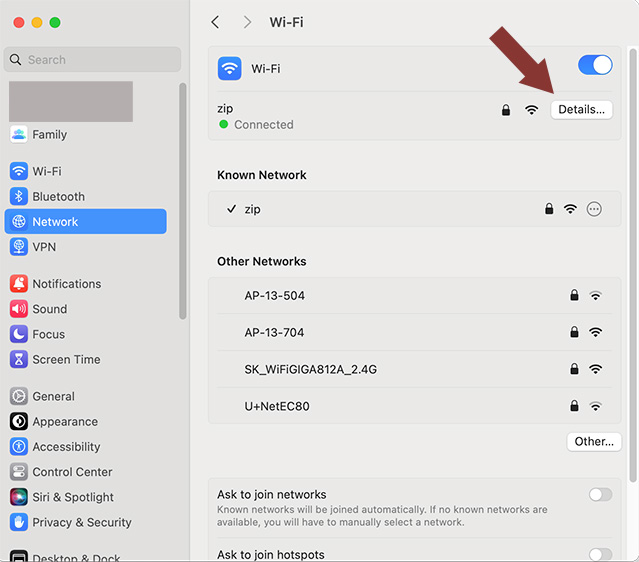
- Select DNS on the left and click the existing DNS server or click + (plus) in DNS Server on the right. And then enter the Korean DNS server addresses.
Korea DNS servers:
168.126.63.1
168.126.63.2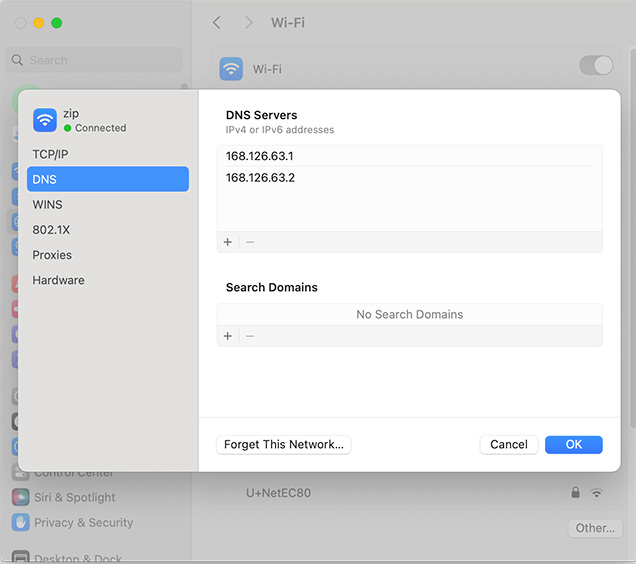
How to change the connection server
If you are having trouble connecting or your internet speed is slow, try connecting to a different server using the method below.
In System Settings, go to Network > VPN.
On the right, click the info button  next to VPN Settings.
next to VPN Settings. 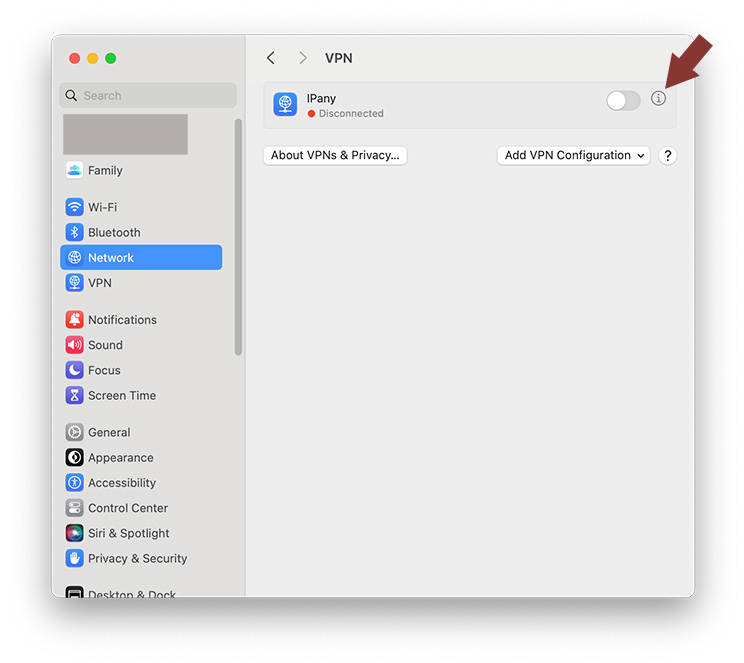
Change both the server address and remote ID. 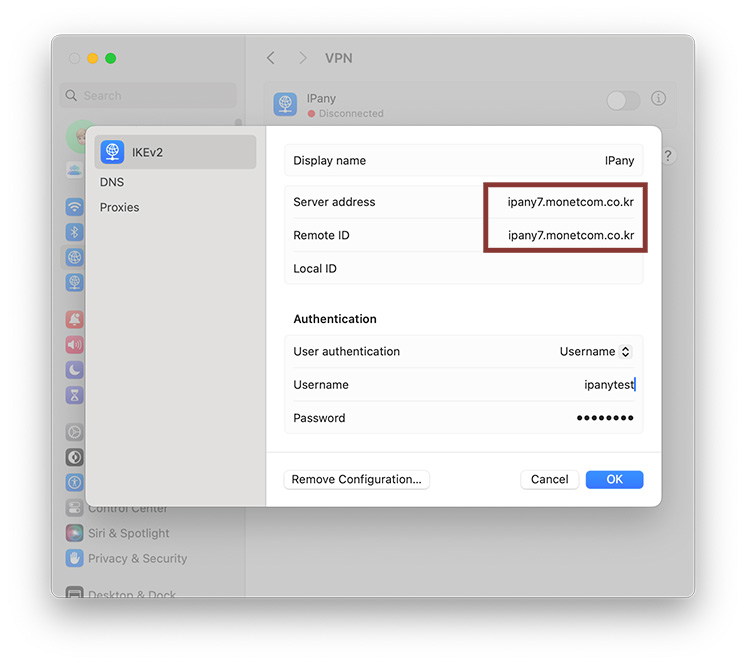
Servers that can connect to IKEv2 are as follows.
- ipany1.monetcom.co.kr
- ipany2.monetcom.co.kr
- ipany3.monetcom.co.kr
- ipany4.monetcom.co.kr
- ipany5.monetcom.co.kr
- ipany6.monetcom.co.kr
- ipany7.monetcom.co.kr
- ipany8.monetcom.co.kr
- ipany9.monetcom.co.kr
- ipany10.monetcom.co.kr
- ipany11.monetcom.co.kr
- ipany12.monetcom.co.kr
If changing servers every time is inconvenient, you can register multiple servers in advance and select a different server to connect to for convenience.
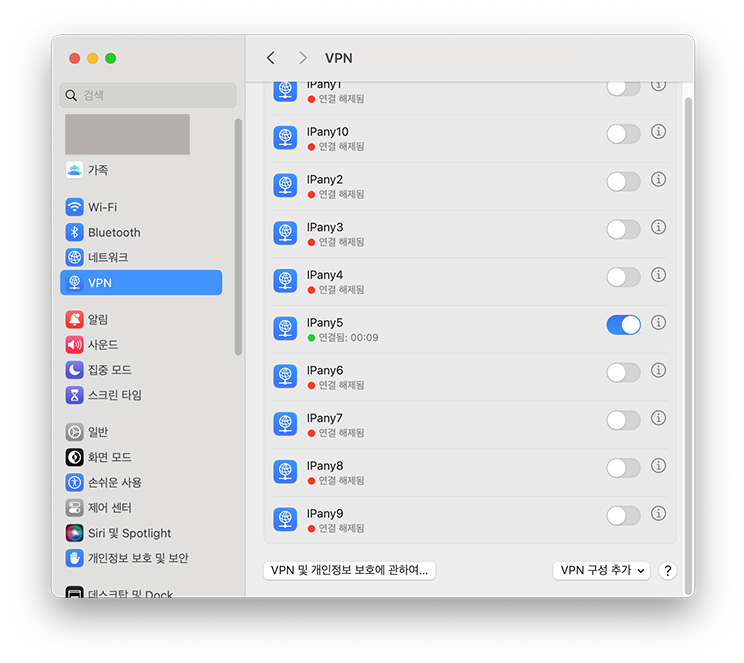
Remove settings
In System Settings, go to Network > VPN.
On the right, click the info button  next to VPN Settings.
next to VPN Settings. 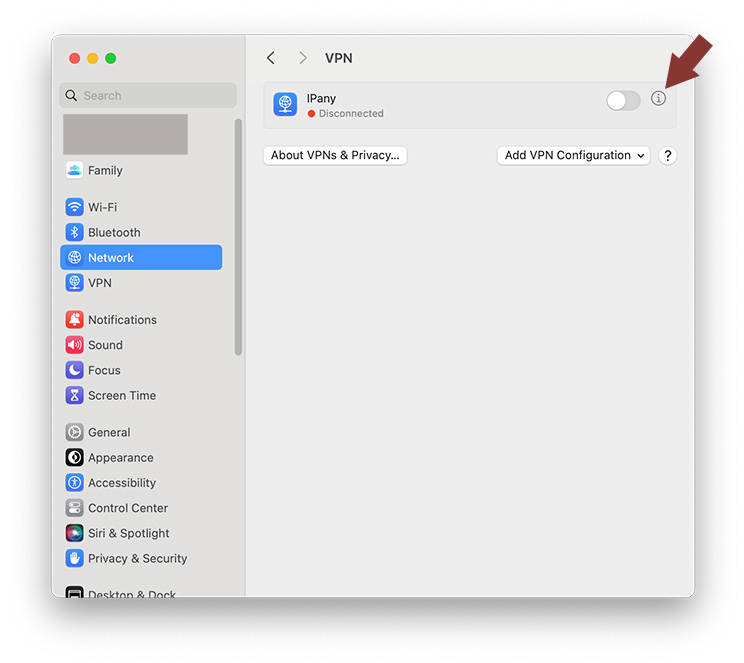
You can remove your VPN connection settings by clicking Remove Configuration. 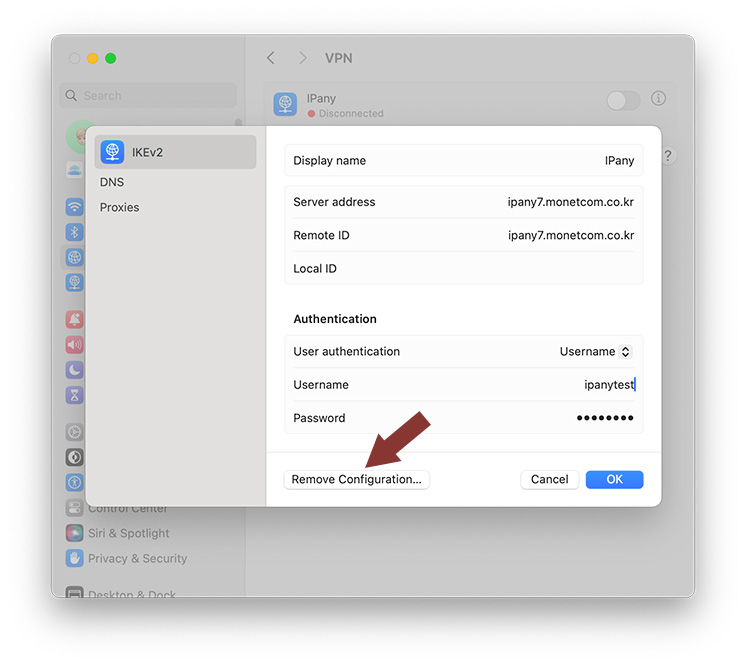
Check the cause of connection failure
For users accessing from overseas, you can solve connection problems or improve quality by changing the access server. Please check the above "How to change the connection server".
If you cannot connect even if you change the server, check the details below.
| Cause of connection failure | Solution |
|---|---|
| In case of incorrect Username or Password input | Check if you have not entered your ID and password incorrectly. (You can check the ID and password of the VPN connection account you created in Account Management of IPany website.) |
| If the expiration date has passed | Make sure that your VPN connection account has not expired in Account Management of IPany website. If the expiration date has passed, click the "Extend" button to pay and extend it. |
| In case of duplicate connection | Make sure that you are not connected to other device and disconnect the VPN connection from the connected device if have. If you click the "Check the current VPN connection status" button in Account Management of IPany website, you can check the status of connection to the VPN server and forcibly terminate the connection. |
| DNS server problem | If VPN server is not found due to DNS issue, the VPN connection is not possible. Change the DNS server address as 168.126.63.1 in the DNS settings of AirPort or Ethernet in the network settings. |
This is L2TP/IPsec VPN connection method. This is a method of configuring dual tunnels with IPsec to supplement the old L2TP method. It is not blocked even in China because it goes through an IPsec tunnel. It can replace the problematic PPTP method. If you are having problems connecting to IKEv2, you can use this method instead.
For older versions of MAC, click here to see how to connect. Go to previous connection methods
Create connection settings
In MAC OS X, L2TP/IPsec connection function is built-in, so VPN connection is possible with simple setup without installing a separate app.
1 Click Network in System Settings Click the Action pop-up menu 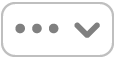 in the bottom right, choose Add VPN Configuration, and then choose L2TP over IPSec.
in the bottom right, choose Add VPN Configuration, and then choose L2TP over IPSec. 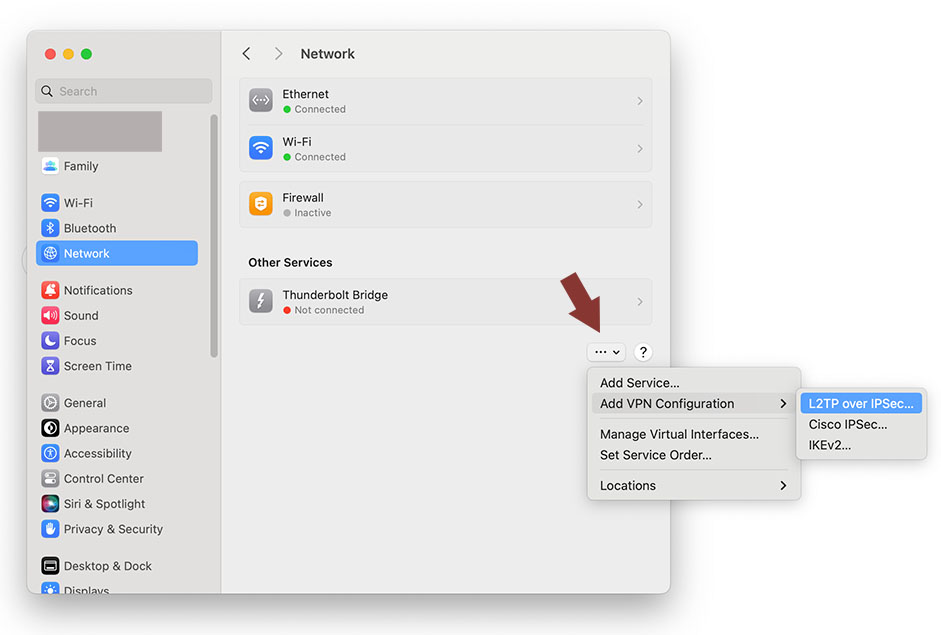
2 When the settings window opens, enter the following:
| Display Name | IPany |
| Configuration | Select "Default" |
| Server address | Select and enter one of the addresses below (If the connection is not good or the Internet speed is slow, select other server to connect to and find a server that suits you.)
|
| Acount Name | Enter the ID of the account created by Account Management of IPany website. |
| User Authentication | Select "Password" |
| Password | Enter the password created in Account Management of IPany website. |
| Machine authentication | Select "Shared secret" |
| Shared secret | Enter "redsun". |
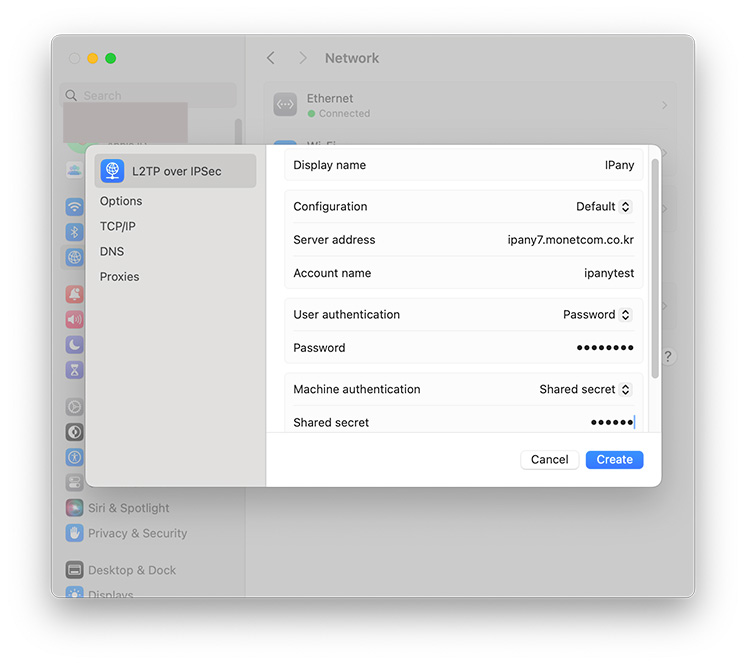
Click Create to save.
3 Click the right button to connect to the VPN. 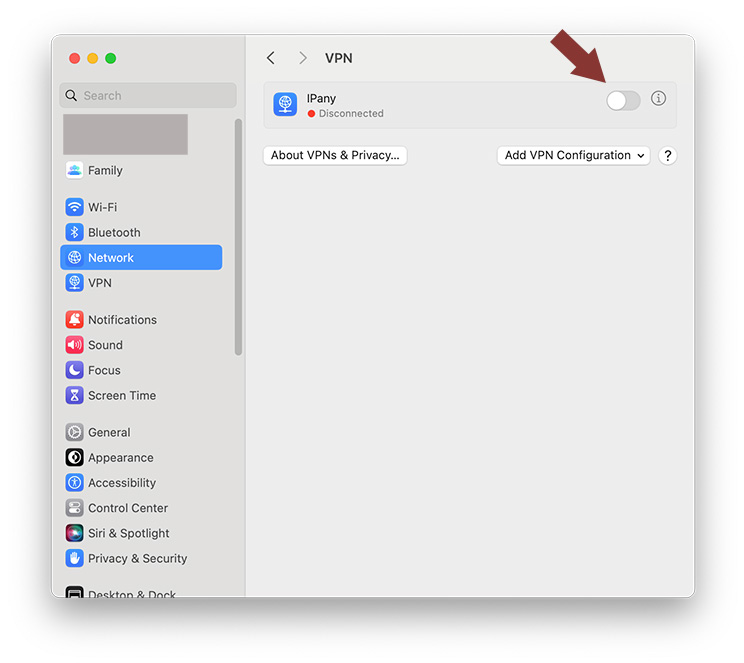
Easy Connect and Disconnect
Click the VPN status icon in the menu bar as shown in the picture and select "Connect IPanyXX" to connect. 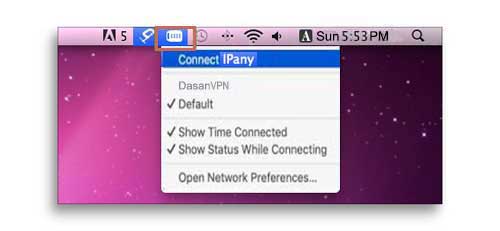
When you click the VPN status icon, if "Connect IPany" is changed to "Disconnect IPanyXX", the connection is successful. Click "Disconnect IPanyXX" and disconnection will be done. 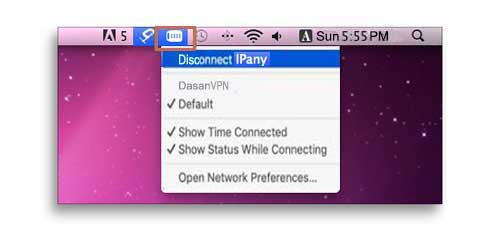
If the connection fails, refer to "Check the cause of connection failure" below.
How to change DNS server to Korean DNS server in MAC OS X.
If this does not solve the problem, you have to use VPN connection method using the ABC PI board.
- In System Settings, under Networks, click "Details" of your Ethernet or Wi-Fi connection to the Internet.
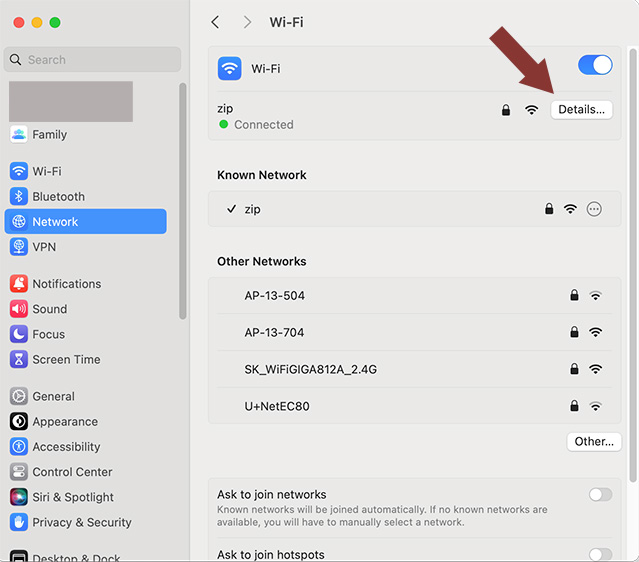
- Select DNS on the left and click the existing DNS server or click + (plus) in DNS Server on the right. And then enter the Korean DNS server addresses.
Korea DNS servers:
168.126.63.1
168.126.63.2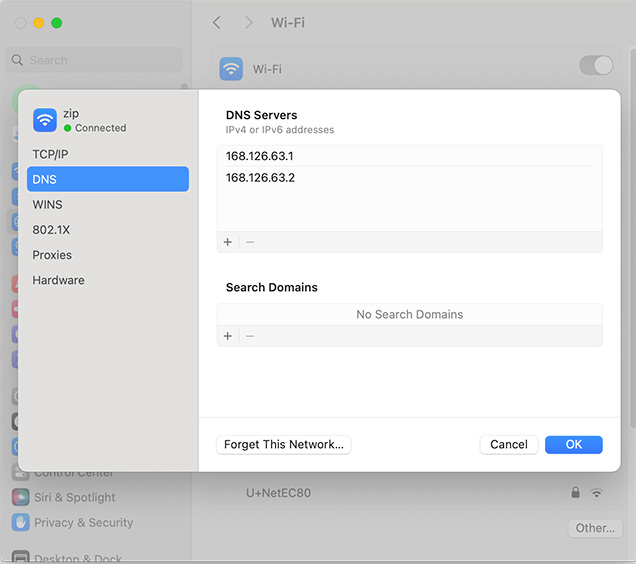
How to change the connection server
If you are having trouble connecting or your internet speed is slow, try connecting to a different server using the method below.
In System Settings, go to Network > VPN.
On the right, click the info button  next to VPN Settings.
next to VPN Settings. 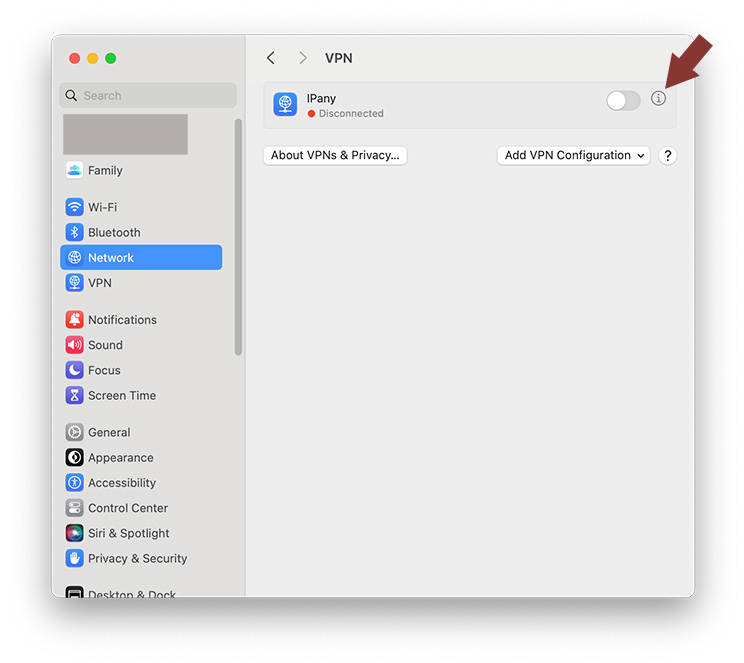
Change the server address. 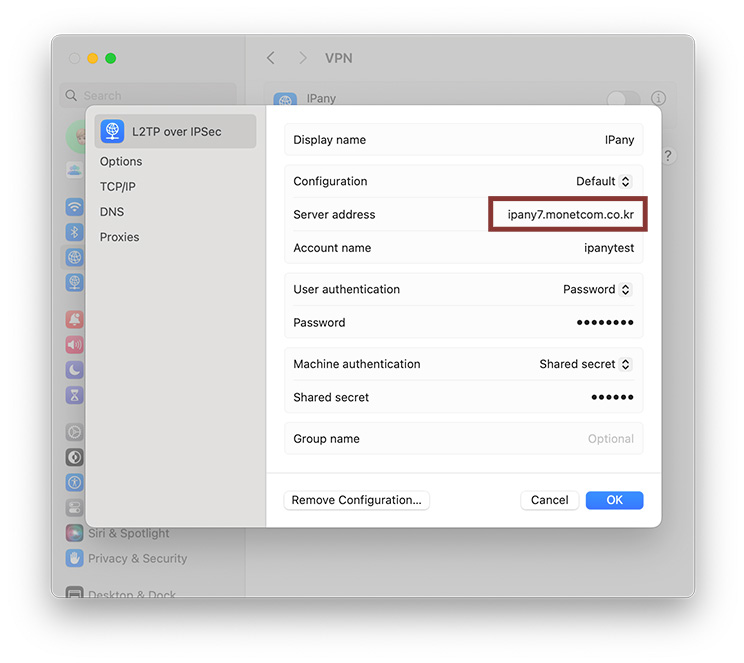
Servers that can connect to L2TP/IPsec are as follows.
- ipany1.monetcom.co.kr
- ipany2.monetcom.co.kr
- ipany3.monetcom.co.kr
- ipany4.monetcom.co.kr
- ipany5.monetcom.co.kr
- ipany6.monetcom.co.kr
- ipany7.monetcom.co.kr
- ipany8.monetcom.co.kr
- ipany9.monetcom.co.kr
- ipany10.monetcom.co.kr
- ipany11.monetcom.co.kr
- ipany12.monetcom.co.kr
If changing servers every time is inconvenient, you can register multiple servers in advance and select a different server to connect to for convenience.
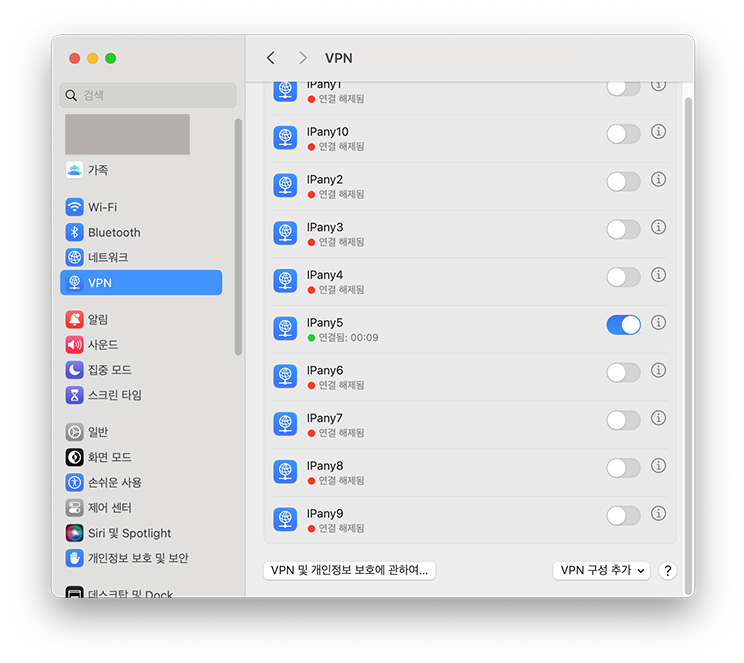
Remove settings
In System Settings, go to Network > VPN.
On the right, click the info button  next to VPN Settings.
next to VPN Settings. 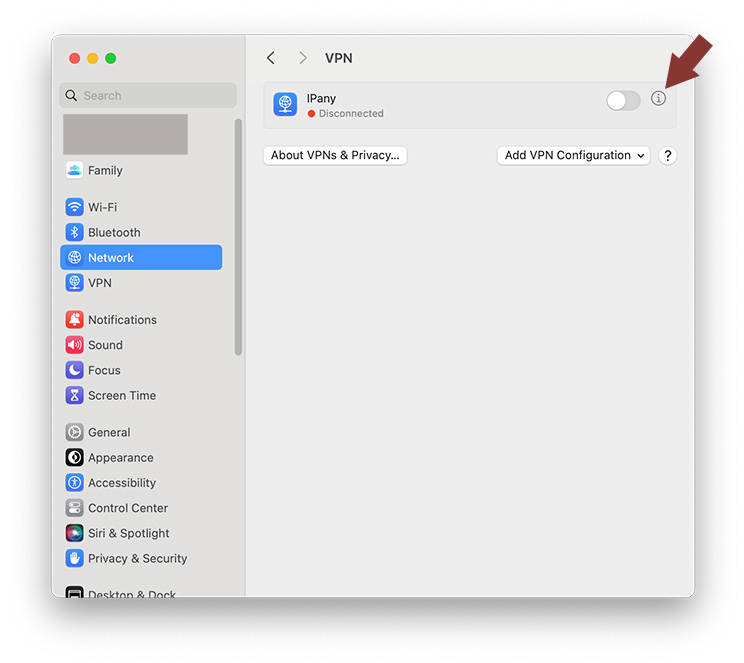
You can remove your VPN connection settings by clicking Remove Configuration. 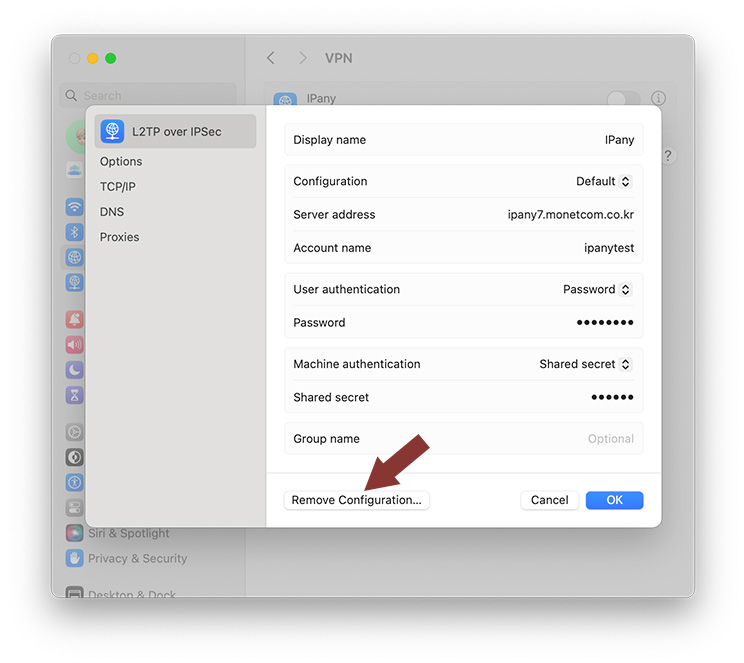
Check the cause of connection failure
For users accessing from overseas, you can solve connection problems or improve quality by changing the access server. Please check the above "How to change the connection server".
If you cannot connect even if you change the server, check the details below.
| Cause of connection failure | Solution |
|---|---|
| In case of incorrect Username or Password input | Check if you have not entered your ID and password incorrectly. (You can check the ID and password of the VPN connection account you created in Account Management of IPany website.) |
| If the expiration date has passed | Make sure that your VPN connection account has not expired in Account Management of IPany website. If the expiration date has passed, click the "Extend" button to pay and extend it. |
| In case of duplicate connection | Make sure that you are not connected to other device and disconnect the VPN connection from the connected device if have. If you click the "Check the current VPN connection status" button in Account Management of IPany website, you can check the status of connection to the VPN server and forcibly terminate the connection. |
| DNS server problem | If VPN server is not found due to DNS issue, the VPN connection is not possible. Change the DNS server address as 168.126.63.1 in the DNS settings of AirPort or Ethernet in the network settings. |
This is How to set up IKEv2 VPN connection by registering a profile. You can choose a different VPN method from the tab above.
Create connection settings
MAC OS X has built-in IKEv2 VPN connection function from Sierra version, so VPN connection is possible without installing a separate program.
1 IPany provides 12 connection servers. You can register multiple servers and connect them by changing the server according to the situation.
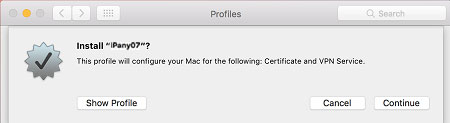
2



3

Notice ID and Password on the connection program do not mean the ID or email address for sign-in at IPany website. The ID and Password are the VPN connection ID and password created by yourself after sign-in. You can check the ID and Password in Account Management.
4 
Easy Connect and Disconnect
Click the VPN status icon in the menu bar as shown in the picture and select "Connect IPanyXX" to connect. 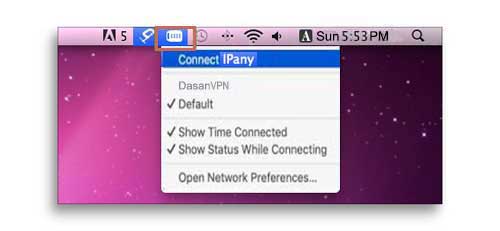
When you click the VPN status icon, if "Connect IPany" is changed to "Disconnect IPanyXX", the connection is successful. Click "Disconnect IPanyXX" and disconnection will be done. 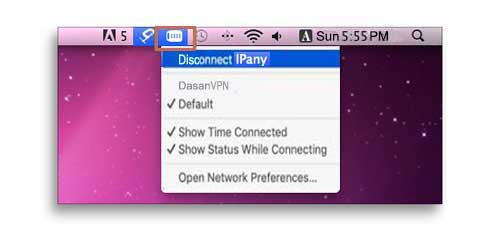
If the connection fails, refer to "Check the cause of connection failure" below.
How to change DNS server to Korean DNS server in MAC OS X.
If this does not solve the problem, you have to use VPN connection method using the ABC PI board.
- In Preferences, open Networks and select Ethernet or Wi-Fi. Click "Advanced".
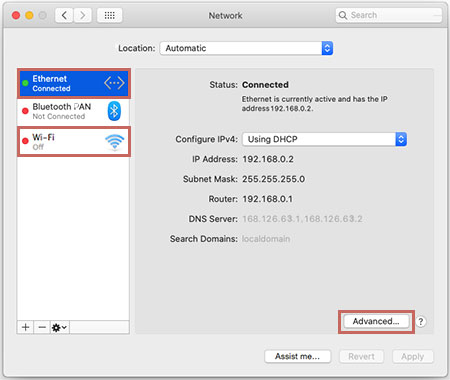
- In DNS tab, click the + (plus) under the "DNS Server" window and enter the Korea DNS server address as shown
Korea DNS servers:
168.126.63.1
168.126.63.2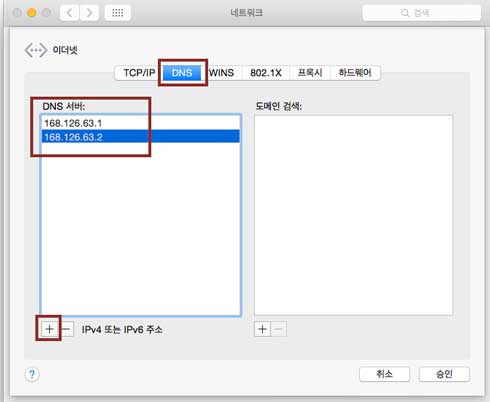
- Select "OK" followed by "Apply" button to apply the changes and reboot.
Change settings
If you change the password in VPN settings, It will not connect. If you want to change your password or ID, you have to delete the existing profile and reinstall it.
Remove settings
If you select the installed profile in "System Preferences -> Profile" and delete it, the VPN connection settings are deleted. 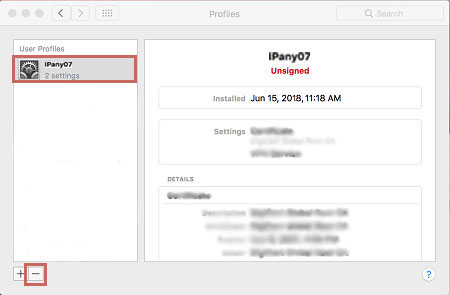
How to change the connection server
IPany offers multiple connection servers. You can connect to a server that is well suited to the Internet you are using at any time. When registering for multiple access servers, shift to a different server and connect. Check the "Connection settings" above.
Check the cause of connection failure
For users accessing from overseas, you can solve connection problems or improve quality by changing the access server. Please check the above "How to change the connection server".
If you cannot connect even if you change the server, check the details below.
| Cause of connection failure | Solution |
|---|---|
| In case of incorrect Username or Password input | Check if you have not entered your ID and password incorrectly. (You can check the ID and password of the VPN connection account you created in Account Management of IPany website.) |
| If the expiration date has passed | Make sure that your VPN connection account has not expired in Account Management of IPany website. If the expiration date has passed, click the "Extend" button to pay and extend it. |
| In case of duplicate connection | Make sure that you are not connected to other device and disconnect the VPN connection from the connected device if have. If you click the "Check the current VPN connection status" button in Account Management of IPany website, you can check the status of connection to the VPN server and forcibly terminate the connection. |
| DNS server problem | If VPN server is not found due to DNS issue, the VPN connection is not possible. Change the DNS server address as 168.126.63.1 in the DNS settings of AirPort or Ethernet in the network settings. |
PPTP VPN 접속 방법입니다. 예전에 사용하던 VPN 방식입니다. 방화벽이나 일부 오래된 공유기를 사용는 환경에서는 접속이 가능하지 않을 수 있습니다(619 오류 발생)
OS X Sierra 버전부터는 PPTP 방식 접속이 가능하지 않습니다. Sierra 이상 버전을 사용 중이라면 IKEv2 방법을 이용하세요.
접속 설정 만들기
MAC OS X에는 PPTP VPN 접속 기능이 이미 내장되어 있어 별도 프로그램 설치없이 사용자가 쉽게 설정해 접속이 가능합니다.
1 Apple 메뉴에서 "시스템 환경설정"을 클릭합니다.
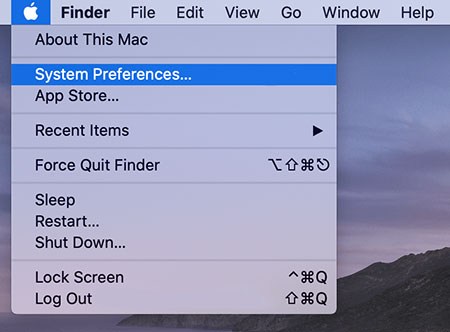
2 "네트워크"를 선택합니다.

3 "네트워크" 좌측 창 아래에 "+"를 클릭합니다.
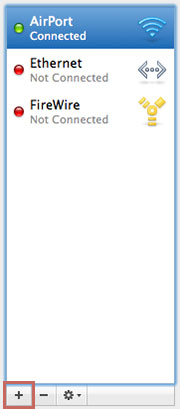
4 아래와 같이 입력 또는 선택하고 생성 버튼을 클릭합니다.
인터페이스: "VPN" 선택
VPN 유형: "PPTP" 선택
서비스 이름: "IPany" 입력
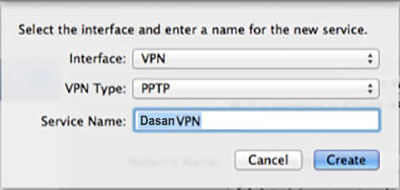
5 좌측 창에서 "IPany 구성되지 않음"을 선택하고 우측 창에 아래와 같이 입력 또는 선택합니다.
| 구성 | "기본" 선택 |
| 서버 주소 | 아래 서버 중 하나를 입력합니다. ipany1.monetcom.co.kr ipany2.monetcom.co.kr ipany3.monetcom.co.kr ipany12.monetcom.co.kr |
| 계정 이름 | Account Management of IPany website에서 생성한 아이디를 입력합니다. |
| 암호화 | "없음" 또는 "자동"을 선택합니다. |
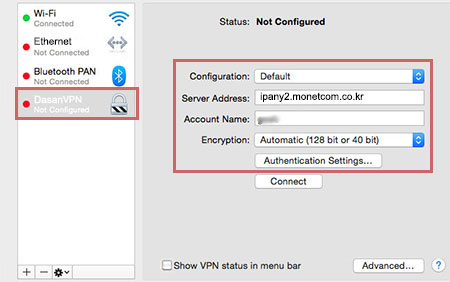
Notice ID and Password on the connection program do not mean the ID or email address for sign-in at IPany website. The ID and Password are the VPN connection ID and password created by yourself after sign-in. You can check the ID and Password in Account Management.
6 "인증 설정"을 클릭하고 "암호"에 Account Management of IPany website에서 생성한 아이디의 비밀번호를 입력하고 "승인"을 클릭합니다.
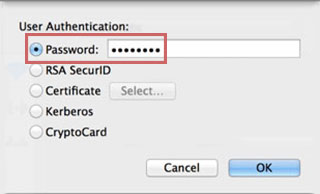
Notice ID and Password on the connection program do not mean the ID or email address for sign-in at IPany website. The ID and Password are the VPN connection ID and password created by yourself after sign-in. You can check the ID and Password in Account Management.
7 IPany 아이피 서비스를 이용하려면 모든 트래픽이 VPN 연결을 통하도록 해야 합니다. "고급"을 클릭하고 옵션에서 "VPN 연결을 통해 모든 트래픽 전송"을 선택하고 "승인"을 클릭합니다.
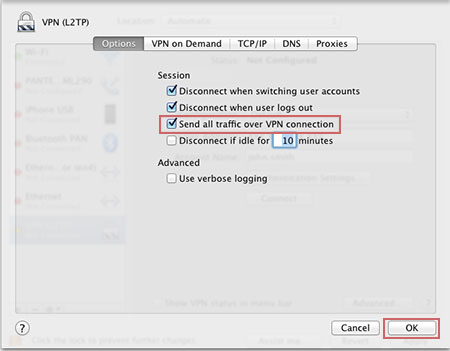
8 마지막으로 메뉴 막대에서 바로 VPN 접속이 가능하게 "메뉴 막대에서 VPN 상태 보기"를 선택하고 "적용"을 클릭합니다.
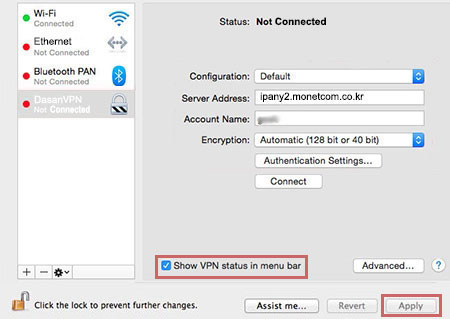
접속하기
그림과 같이 메뉴 막대의 VPN 상태 아이콘을 클릭하고 "IPany 연결"을 선택하면 접속됩니다.
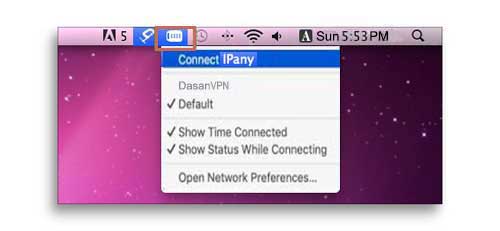
접속에 실패했다면 아래 "접속 실패 원인 확인"을 참고하세요.
메뉴 막대의 VPN 상태 아이콘을 클릭하고 "네트워크 환경설정 열기"를 선택하여 아이디, 비밀번호, 서버주소를 변경할 수 있습니다. (비밀번호는 "인증 설정"에서 변경할 수 있습니다.)
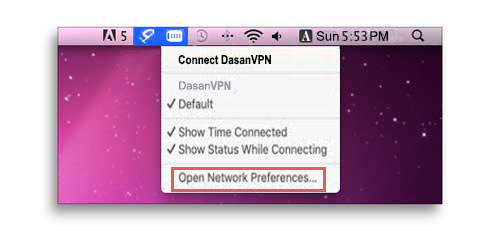
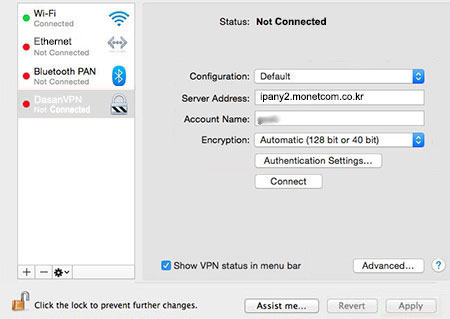
How to change DNS server to Korean DNS server in MAC OS X.
If this does not solve the problem, you have to use VPN connection method using the ABC PI board.
- In Preferences, open Networks and select Ethernet or Wi-Fi. Click "Advanced".
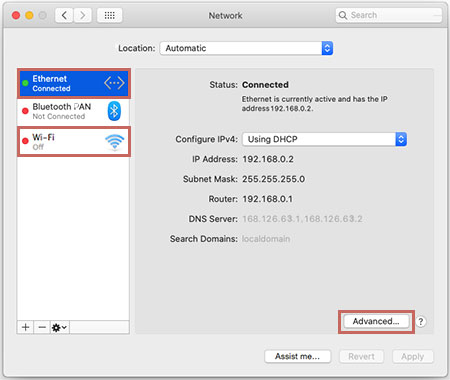
- In DNS tab, click the + (plus) under the "DNS Server" window and enter the Korea DNS server address as shown
Korea DNS servers:
168.126.63.1
168.126.63.2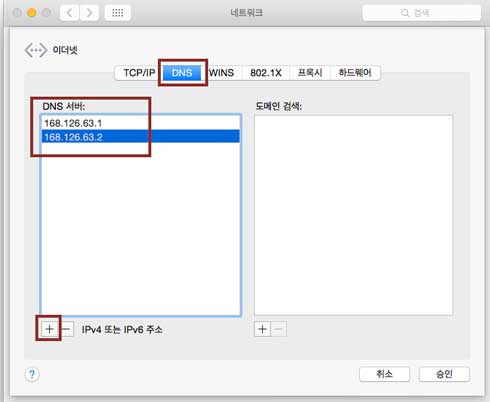
- Select "OK" followed by "Apply" button to apply the changes and reboot.
접속끊기
막대의 VPN 상태 아이콘을 클릭하고 "IPany 연결 해제"를 선택하면 접속이 끊어집니다.
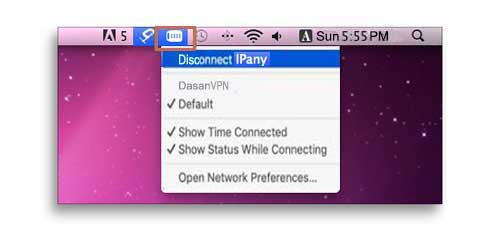
접속 서버 변경 방법
메뉴 막대의 VPN 상태 아이콘을 클릭하고 "네트워크 환경설정 열기"를 선택하여 서버주소를 변경할 수 있습니다.
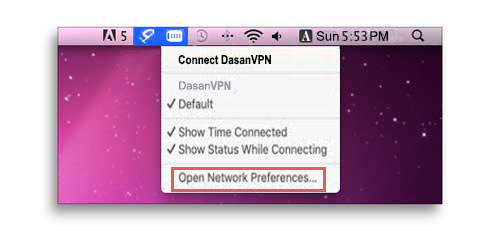
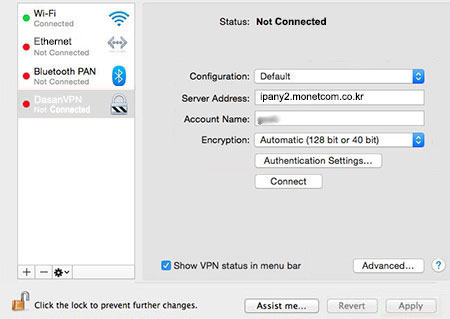
PPTP 접속이 가능한 서버는 아래와 같습니다.
ipany1.monetcom.co.kr
ipany2.monetcom.co.kr
ipany3.monetcom.co.kr
ipany12.monetcom.co.kr
접속 실패 원인 확인
해외에서 접속하는 사용자의 경우 접속 서버를 변경하여 접속 장애를 해결하거나 품질을 향상시킬 수 있습니다. 위 "접속 서버 변경 방법" 내용을 확인하세요. 서버를 변경해도 접속이 되지 않는다면 아래 내용을 확인하세요.
VPN 연결에 실패하면 오류 메세지가 나타나게 됩니다.
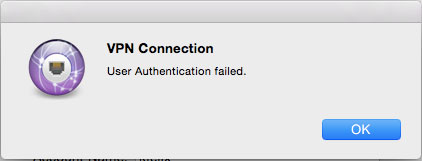
오류 메세지에 따른 접속 실패 원인 및 해결 방법입니다.
| 오류 메세지 | 접속 실패 원인 및 해결 방법 |
|---|---|
| 인증에 실패했습니다. | Username 이나 Password를 잘못 입력하거나, 만기일이 지나거나, 이미 다른 기기나 컴퓨터에서 접속되어 있는 경우입니다. IPany 서비스는 같은 계정으로 동시에 이중 접속이 되지 않습니다. Account Management of IPany website"에서 계정 상태를 확인하세요. |
| 서버에 접속할 수 없습니다. | 서버 주소를 잘못 입력했거나, DNS 문제로 IPany VPN 서버를 찾지 못하는 경우입니다. 네트워크 설정에서 IPany VPN 연결의 서버주소를 확인합니다. 네트워크 설정에서 AirPort나 이더넷의 DNS 설정에서 DNS 서버 주소를 168.126.63.1로 변경해 주세요. |
그래도 접속이 되지 않는다면 방화벽으로 막혀있거나 공유기 문제로 접속이 되지 않는 경우입니다. How to connect to OpenVPN으로 접속해야 합니다.
This is OpenVPN connection method. If IKEv2 connection is not possible, use this method. However, OpenVPN access is not available in China. Use OpenVPN SSL (double encryption) instead.
Connection program installation
OpenVPN connection in MAC OS X uses a program called "Tunnelblick", and it can be used in MAC OS X version 10.4.11 or later.
1 Click the button below to download and run the installation file.
Tunnelblick installation file download
Double-click the Tunnelblick icon to install the program. 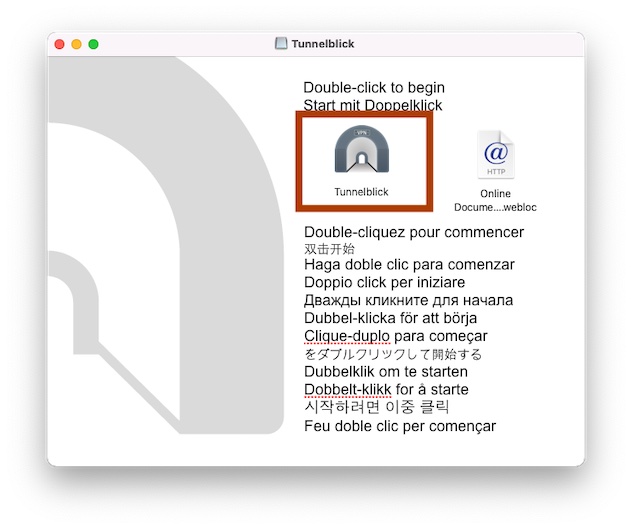
2 Tunnelblick launches. 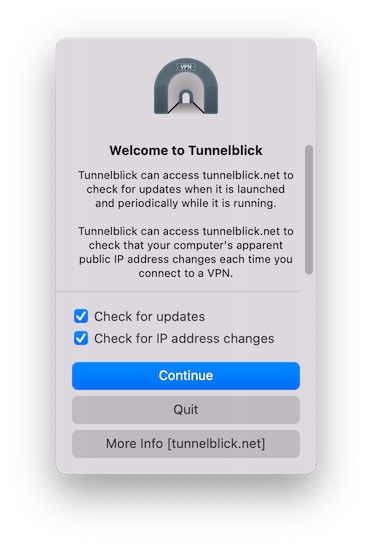
Select "I have configuration files" and select OK to close the window.
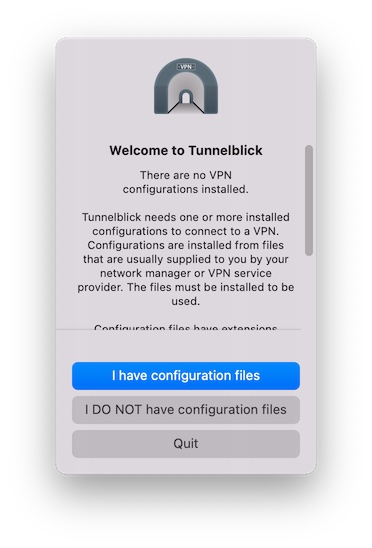
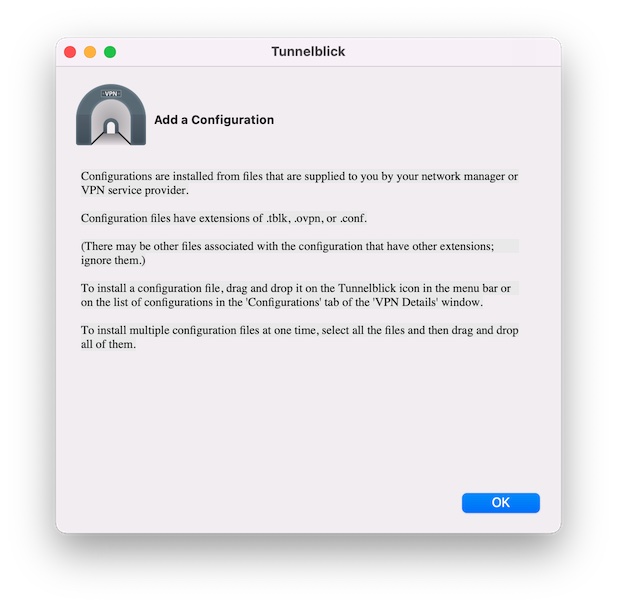
3
Click the download button below to download the configuration file.
Download the configuration file
If the download is finished, run "ipany.ovpn" from "Download" and select the user who will use this configuration. Click "All Users" or "Only Me". 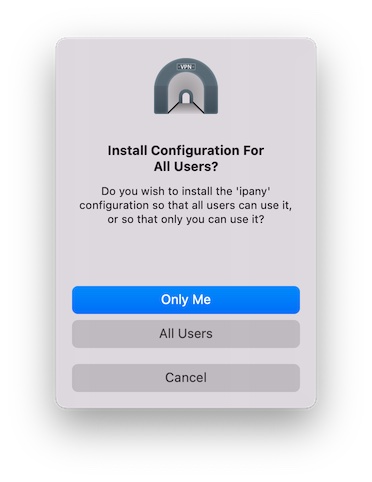
Connection
1 Click the Tunnelblick icon in the menu bar as shown and select "Connect ipany". 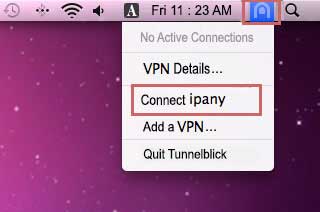
2
If the login window opens, enter the ID and password created in Account Management of IPany website and click the "OK" button to connect. If you select "Save in Keychain", you can connect immediately without logging in next time. 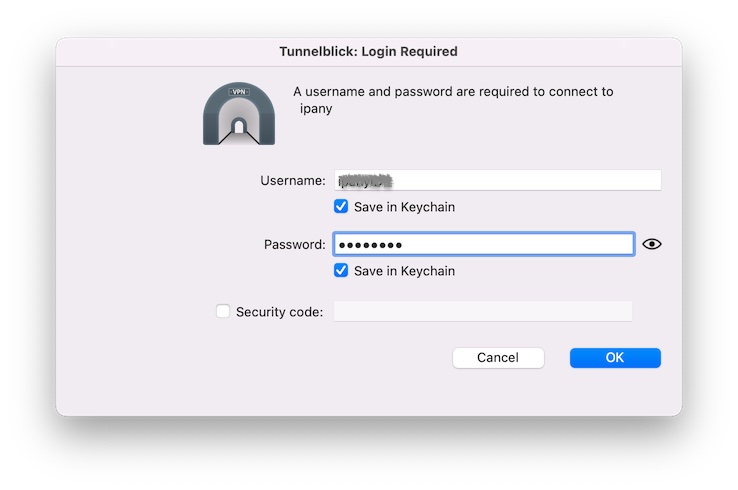
Notice ID and Password on the connection program do not mean the ID or email address for sign-in at IPany website. The ID and Password are the VPN connection ID and password created by yourself after sign-in. You can check the ID and Password in Account Management.
If the connection fails, refer to "Check the cause of connection failure" below.
If you need to edit your ID or password after selecting “Save to Keychain”, type “Keychain Access” in Command + Space (Spotlight search) to open the Keychain Access window. If you find and delete the two Tunnelblick.Auth.ipany, you can enter the ID and password again when connecting to the VPN. 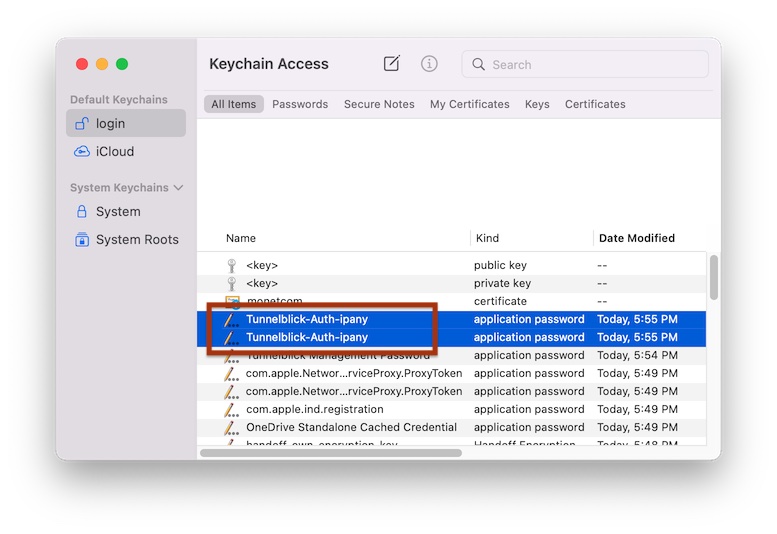
How to change DNS server to Korean DNS server in MAC OS X.
If this does not solve the problem, you have to use VPN connection method using the ABC PI board.
- In Preferences, open Networks and select Ethernet or Wi-Fi. Click "Advanced".
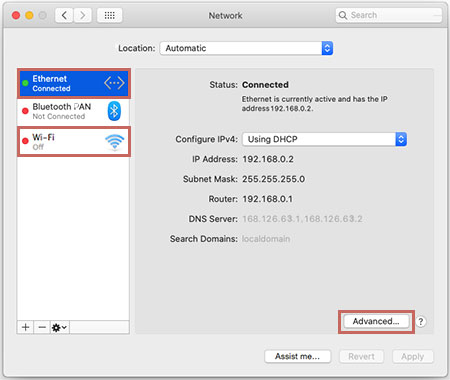
- In DNS tab, click the + (plus) under the "DNS Server" window and enter the Korea DNS server address as shown
Korea DNS servers:
168.126.63.1
168.126.63.2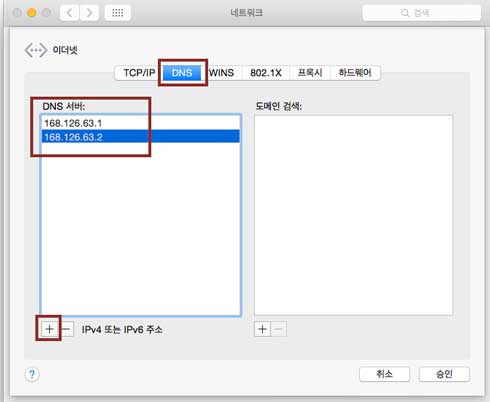
- Select "OK" followed by "Apply" button to apply the changes and reboot.
Disconnection
If you put the mouse over the Tunnelblick icon in the menu bar and select "Disconnect" from the status window that appears, or click the Tunnelblick icon and select "Disconnect ipany", It will be disconnected. 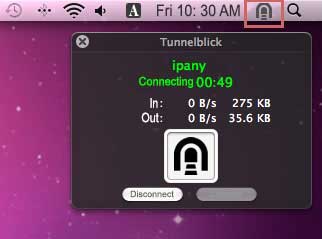
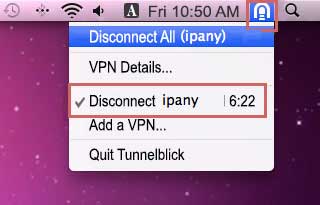
Uninstallation
If you don’t use OpenVPN anymore and want to uninstall Tunnelblick, click the Download button below to download and run the Tunnelblick Uninstaller file to uninstall it. If Tunnelblick is running, you have to quit it before uninstalling in advance.
Download Tunnelblick uninstaller
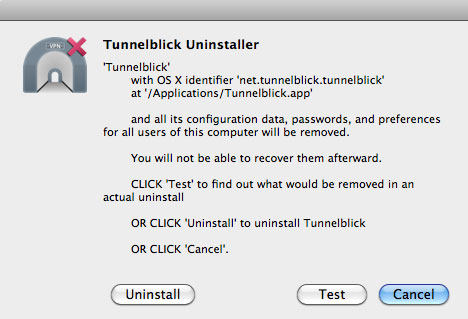
Check the cause of connection failure
You can check the VPN connection log to figure out the cause of the connection failure. To check the log, click the Tunnelblick icon in the menu bar and select "VPN Details".
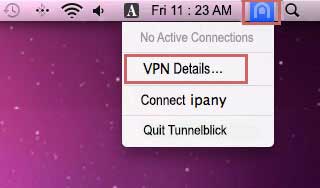
If you select the "Log" tab, you can check the access log. Check the log contents by referring to the table below.
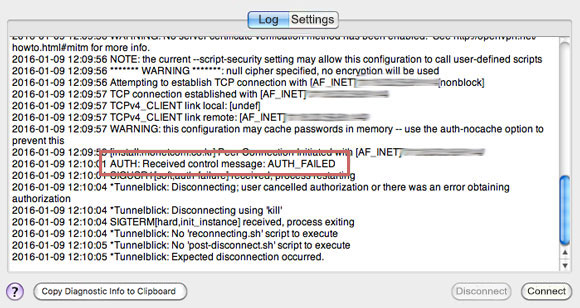
These are the causes and solutions for connection failure according to the contents of the connection log.
| Connection log contents | Connection failure causes and solutions |
|---|---|
| AUTH: Received control message: AUTH_FAILED | This error occurs by incorrect username or incorrect password or expiry or reacces try while accessed. IPany doesn't provide duplicate connection with same account. You can check the status of your account in Account Management of IPany website. |
| RESOLVE: Cannot resolve host address: ipany... | This error occurs by no IPany server found due to DNS problem. Change the DNS server address as 168.126.63.1 in your computer's DNS settings. |
| All TAP-Win32 adapters on this system are currently in use | Virtual drive running is already done. Reboot your computer and connect. |
| In case of message display "Unable to connect because your certificate is not yet valid. Check that your system time is correct" | The current time in your computer is incorrect. Connect after adjusting the current time correctly in your computer. |
| TLS Error: TLS key negotiation failed to occur within 60 seconds (check your network connectivity) | This error occurs by unstable user’s internet connection, or bad connection status between user’s local internet and IPany line. If you are using router, turn it off for about 10 minutes and try again. Another reason is due to wrong time set in your computer. Adjust time setting correctly in your computer. |
| TLS Error: Unroutable control packet received | It's wrong time setting in user's computer. Check time setting in your computer. |
| UDP/TCP: connect to ipany... failed | This is connection impossible by IPany server. It occurs by no internet connection, or bad connection status between user’s local internet and IPany line. If you are using a router, turn it off for about 10 minutes, then turn it on and try again. |
OpenVPN double encryption access method. We use this method because Openvpn access is not available in China. This is a method of pre-configuring an encryption tunnel called Stunnel and enabling OpenVPN access through the tunnel.
Connection program installation
To use OpenVPN double encryption method, you need to install Stunnel and OpenVPN access program (Tunnelblick), and download and save each configuration file.
OpenVPN connection in MAC OS X uses a program called "Tunnelblick", and it can be used in MAC OS X version 10.4.11 or later.
1 Click the button below to download and run the installation file.
Tunnelblick installation file download
Double-click the Tunnelblick icon to install the program. 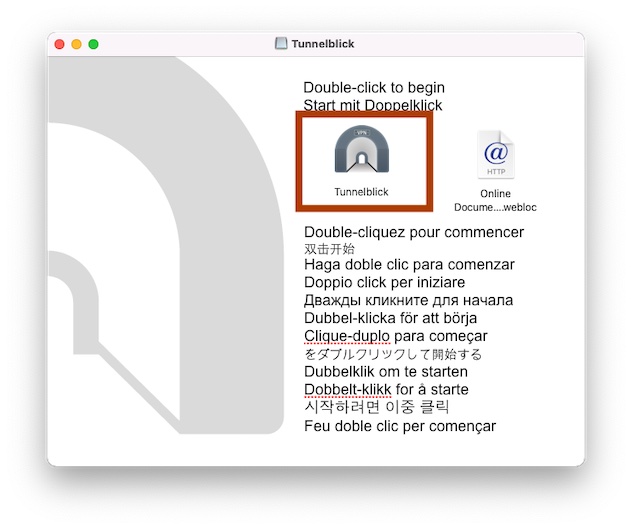
2 Tunnelblick launches. 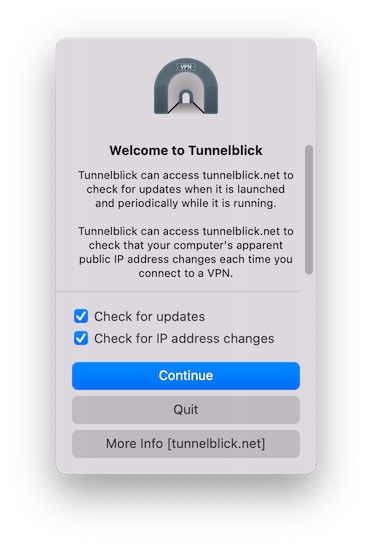
Select "I have configuration files" and select OK to close the window.
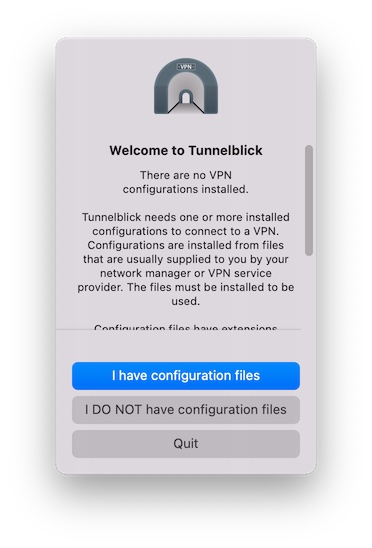
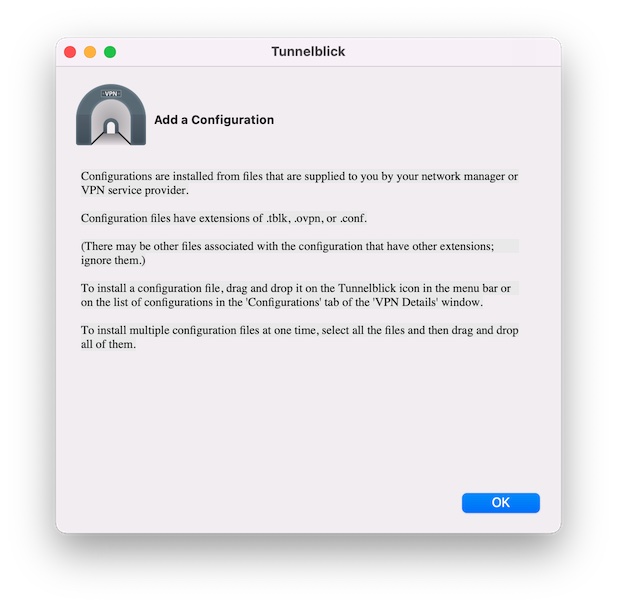
3
Click the download button below to download the configuration file.
Download the configuration file
If the download is finished, run "ipanyS.ovpn" from "Download" and select the user who will use this configuration. Click "All Users" or "Only Me". 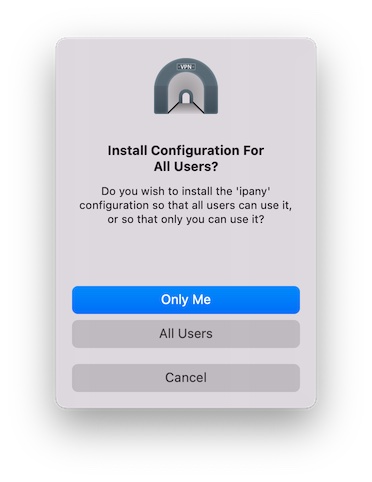
4 Now you need to install the "Stunnel" program to configure the double encryption tunnel. In order to install Stunnel, you must first install "Homebrew", a package manager for MAC.
5 "Homebrew" and "Stunnel" can be installed from "Terminal".
Open Terminal by typing "Terminal" in Command + Space (Spotlight search). 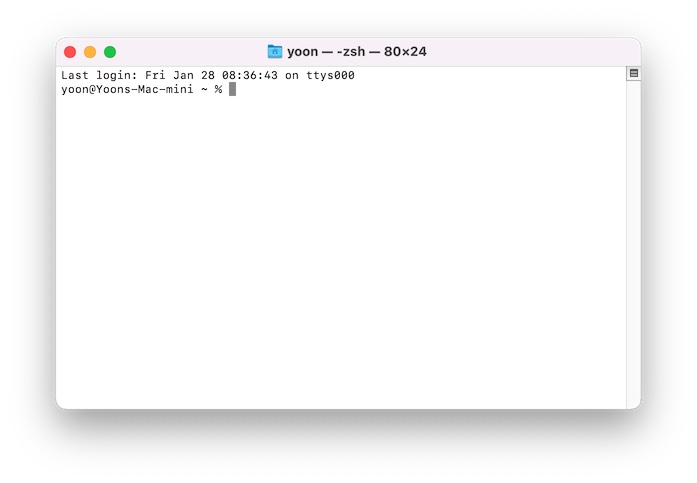
6 When the terminal opens, copy and paste the content below to run it.
/usr/bin/ruby -e "$(curl -fsSL https://raw.githubusercontent.com/Homebrew/install/master/install)"
7 If the Homebrew installation is successful, copy and paste the command line below from the terminal again to install "Stunnel".
/opt/homebrew/bin/brew install stunnel
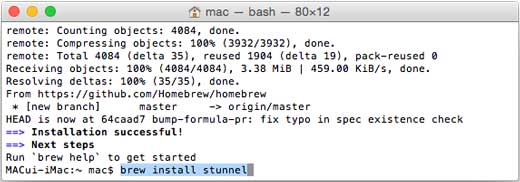
8
If the stunnel installation is successful, do not close the terminal and click the download button below to download the stunnel configuration file and authentication file to the download folder.
설정 인증 파일 다운받기
9 In the terminal again, enter and execute the following command lines in order to copy the downloaded Stunnel's configuration file and authentication file to the folder where Stunnel is installed.
echo 'eval "$(/opt/homebrew/bin/brew shellenv)"' >> ~/.zprofile; eval "$(/opt/homebrew/bin/brew shellenv)"
unzip ~/Downloads/stunnelmac.zip -d /opt/homebrew/etc/stunnel
10 Run "Stunnel" by entering the command line as shown below in the terminal.
sudo stunnel

Connection
1 To connect to OpenVPN using Stunnel, you must always launch Stunnel first in the terminal.
Run "Stunnel" by entering the command line as shown below in the terminal.
sudo stunnel

2 Click the Tunnelblick icon in the menu bar as shown and select "Connect ipanyS". 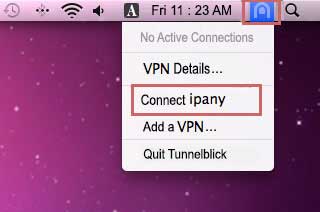
3
If the login window opens, enter the ID and password created in Account Management of IPany website and click the "OK" button to connect. If you select "Save in Keychain", you can connect immediately without logging in next time. 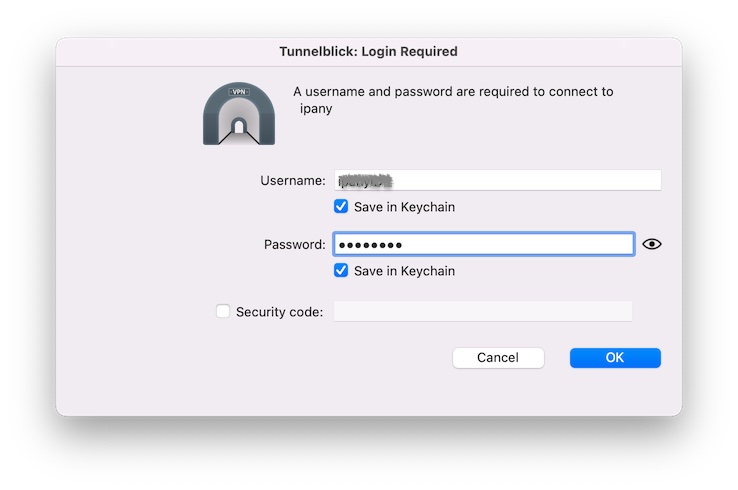
Notice ID and Password on the connection program do not mean the ID or email address for sign-in at IPany website. The ID and Password are the VPN connection ID and password created by yourself after sign-in. You can check the ID and Password in Account Management.
If the connection fails, refer to "Check the cause of connection failure" below.
If you need to edit your ID or password after selecting “Save to Keychain”, type “Keychain Access” in Command + Space (Spotlight search) to open the Keychain Access window. If you find and delete the two Tunnelblick.Auth.ipany, you can enter the ID and password again when connecting to the VPN. 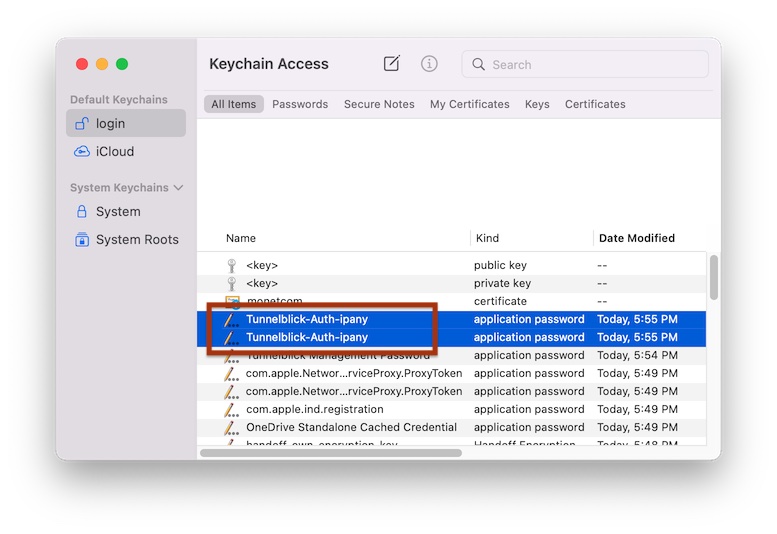
How to change DNS server to Korean DNS server in MAC OS X.
If this does not solve the problem, you have to use VPN connection method using the ABC PI board.
- In Preferences, open Networks and select Ethernet or Wi-Fi. Click "Advanced".
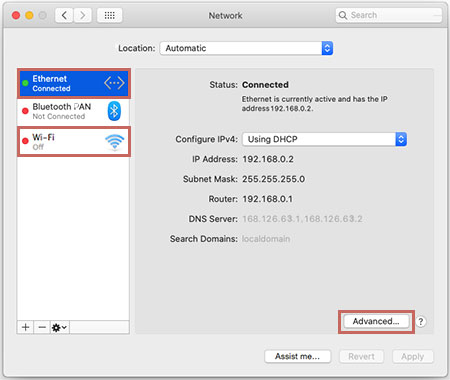
- In DNS tab, click the + (plus) under the "DNS Server" window and enter the Korea DNS server address as shown
Korea DNS servers:
168.126.63.1
168.126.63.2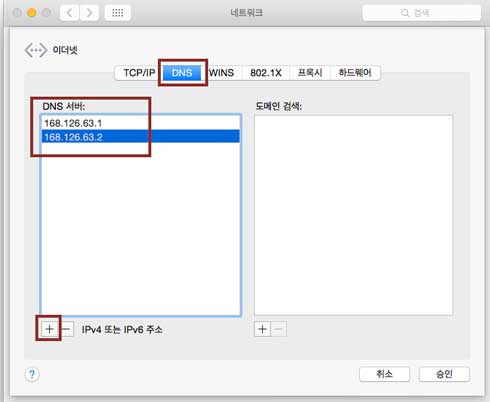
- Select "OK" followed by "Apply" button to apply the changes and reboot.
Disconnection
If you put the mouse over the Tunnelblick icon in the menu bar and select "Disconnect" from the status window that appears, or click the Tunnelblick icon and select "Disconnect ipany", It will be disconnected. 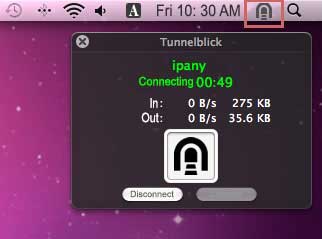
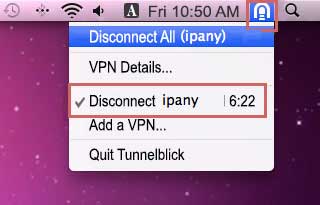
Uninstallation
If you don’t use OpenVPN anymore and want to uninstall Tunnelblick, click the Download button below to download and run the Tunnelblick Uninstaller file to uninstall it. If Tunnelblick is running, you have to quit it before uninstalling in advance.
Download Tunnelblick uninstaller
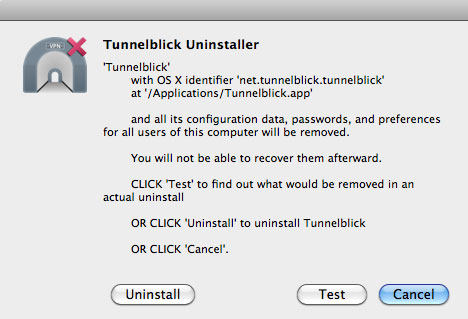
Check the cause of connection failure
You can check the VPN connection log to figure out the cause of the connection failure. To check the log, click the Tunnelblick icon in the menu bar and select "VPN Details".
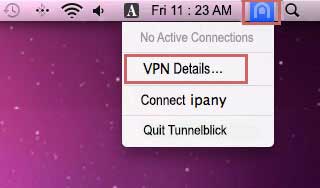
If you select the "Log" tab, you can check the access log. Check the log contents by referring to the table below.
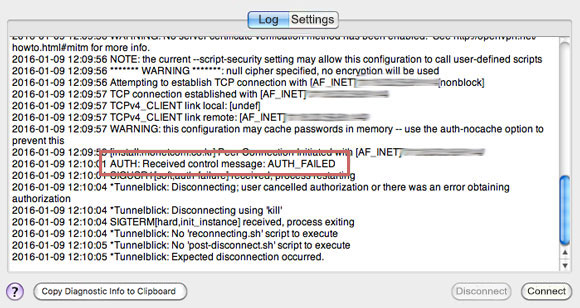
These are the causes and solutions for connection failure according to the contents of the connection log.
| Connection log contents | Connection failure causes and solutions |
|---|---|
| AUTH: Received control message: AUTH_FAILED | This error occurs by incorrect username or incorrect password or expiry or reacces try while accessed. IPany doesn't provide duplicate connection with same account. You can check the status of your account in Account Management of IPany website. |
| RESOLVE: Cannot resolve host address: ipany... | This error occurs by no IPany server found due to DNS problem. Change the DNS server address as 168.126.63.1 in your computer's DNS settings. |
| All TAP-Win32 adapters on this system are currently in use | Virtual drive running is already done. Reboot your computer and connect. |
| In case of message display "Unable to connect because your certificate is not yet valid. Check that your system time is correct" | The current time in your computer is incorrect. Connect after adjusting the current time correctly in your computer. |
| TLS Error: TLS key negotiation failed to occur within 60 seconds (check your network connectivity) | This error occurs by unstable user’s internet connection, or bad connection status between user’s local internet and IPany line. If you are using router, turn it off for about 10 minutes and try again. Another reason is due to wrong time set in your computer. Adjust time setting correctly in your computer. |
| TLS Error: Unroutable control packet received | It's wrong time setting in user's computer. Check time setting in your computer. |
| UDP/TCP: connect to ipany... failed | This is connection impossible by IPany server. It occurs by no internet connection, or bad connection status between user’s local internet and IPany line. If you are using a router, turn it off for about 10 minutes, then turn it on and try again. |